Versions Compared
Key
- This line was added.
- This line was removed.
- Formatting was changed.
Overview
This guide provides instruction on configuring both Medical-Objects Capricorn and Total Care software to import electronic results.
If you require any assistance with the installation or configuration, or if you have any questions, please contact the Medical-Objects Helpdesk on (07) 5456 6000.
If you have not Installed the Medical-Objects Download client, Please see the guide for Installing Capricorn on Windows.
Configuring Capricorn Software
Accessing the Capricorn Configuration Window
| Excerpt Include | ||||||
|---|---|---|---|---|---|---|
|
Capricorn Configuration Settings
Integration Options in
- Click on
.
- Display Segments from the left hand panel
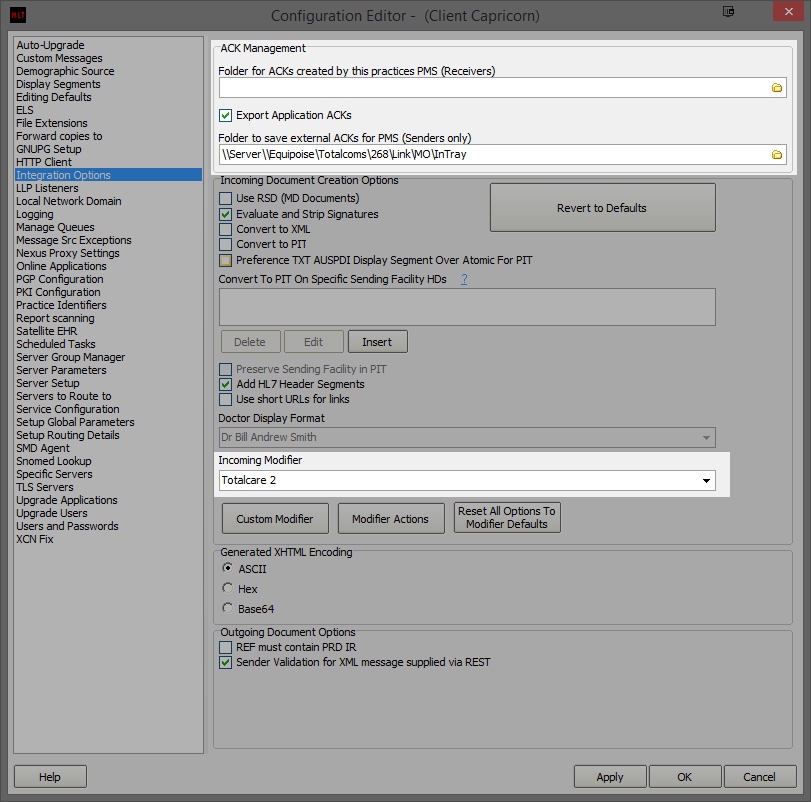 Image Removed
Image RemovedLeave the Ack Management path blank, and check the box Export Application Acks
- .
Incoming Modifier is set to Totalcare 2.
- Make sure the
Manage Queues
- boxes are checked/ unchecked like displayed below.
Image Added
Click on
, and select the Add button
Integration Options in the left hand panel
.
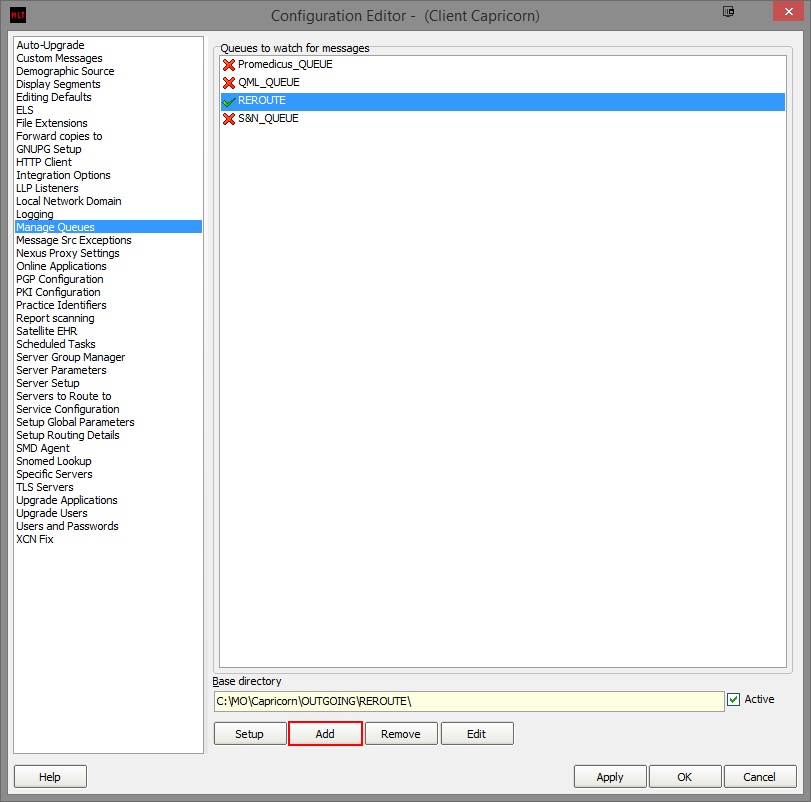 Image Removed
Image RemovedEnter the following details and click OK.
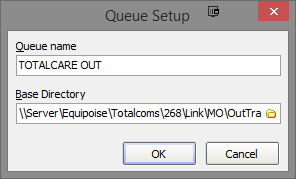 Image Removed
Image Removed\268Tick OK to select it, and Apply and OK to confirm the queue.
Image Added
Note that Folder for ACKs created by this practices PMS (Receivers) should be as shown above.
No Format
Click the Setup button.
\Link\MO\OutTray
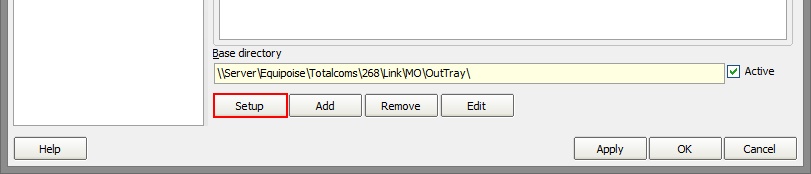 Image Removed
Image RemovedClick the Add button, and search for Route with Capricorn.
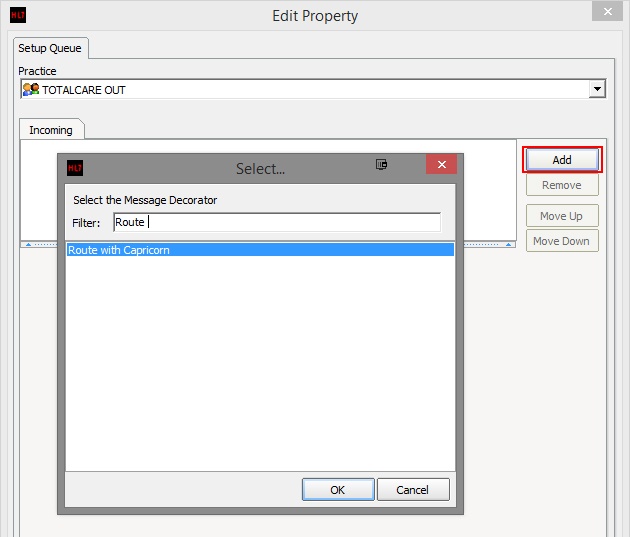 Image Removed
Image Removed
You then check the box Export Application Acks tick box and set the file path to the InTray location. For Example
No Format \\Server\\Equipoise\Totalcoms\Link\MO\InTray
Click on Integration Options.
3.1 Make sure the Incoming Modifier is set to Totalcare 2.Image Added
- Click on Server Parameters in the left hand side panel.
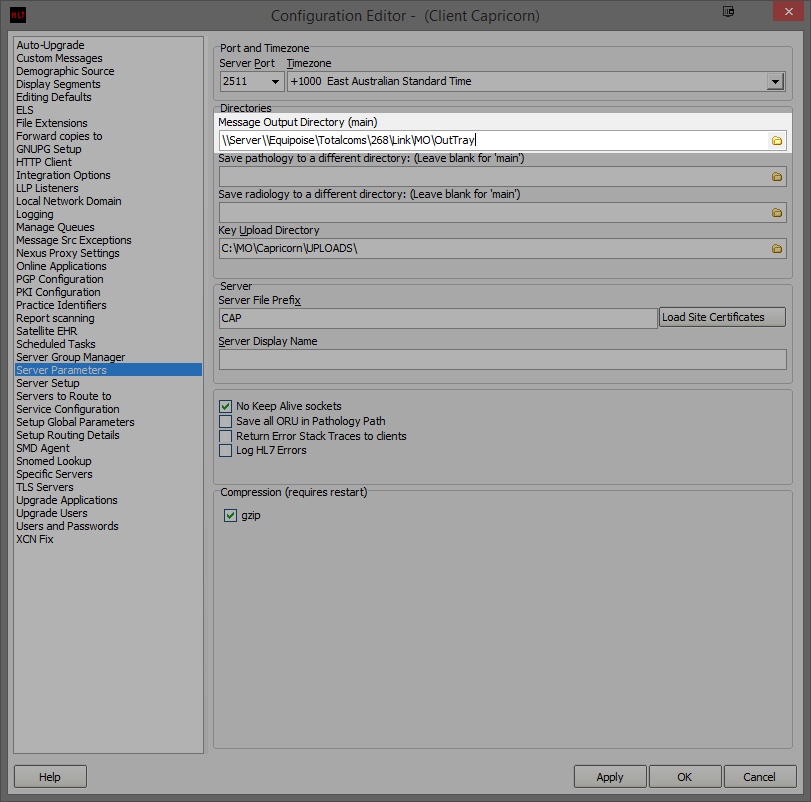 Image Removed
Image Removed
Image Added
Under the Message Output Directory (main) set the results import path. For Example:
\268
No Format \\Server\\Equipoise\Totalcoms
OutTray
\Link\MO\
code
InTray
(07)
No Format Total Care Phone:
4353 2425 - Choose option 1.
Total Care Recipient Setup
Please ensure for people receiving Totalcare reports that they set each Recipient Communications settings as below.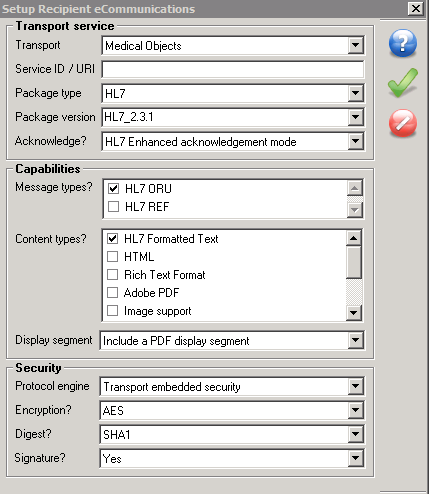 Image Removed
Image Removed
239 477
| Table of Contents | ||||
|---|---|---|---|---|
|