Versions Compared
Key
- This line was added.
- This line was removed.
- Formatting was changed.
Overview
This guide provides instruction on configuring both Medical-Objects Capricorn and MedTech Evolution to import electronic results.
If you require any assistance with the installation or configuration, or if you have any questions, please contact the Medical-Objects Helpdesk on (07) 5456 6000.
If you have not Installed the Medical-Objects Download client, Please see the guide for Installing Capricorn on Windows.
Configuring Capricorn Software
Accessing the Capricorn Configuration Window
| Excerpt Include | ||||||
|---|---|---|---|---|---|---|
|
Capricorn Configuration Settings
- Click on the Integration Options field on the left hand side.
Set the Ack Management paths to the local import folder on the server or the network path on a workstation that points to the server import folder, For example:
No Format Folder for ACKs created by this practices PMS (Receivers) (Capricorn installed on the server) --> C:\MODemo\Capricorn\APPLICATION_ACKS Tick Export Application ACKs Folder to save external ACKs for PMS (Senders only) (Capricorn installed on the server) --> C:\MODemo\Capricorn\INCOMING Note: A Capricorn installed on a Workstation will require a shared paths.
- Click on Server Parameters in the left hand side panel.
Under the Message Output Directory (Main) set the results import path.
No Format (Capricorn installed on the server) --> C:\MODemo\Capricorn\INCOMING\ Note: A Capricorn installed on a Workstation will require a shared path.
- Click Apply / OK. Capricorn configuration is complete.
MedTech32 Configuration
- Open the MedTech32 software. In the toolbar, Select Tools > Message Transfer > Message Transfer Utility.
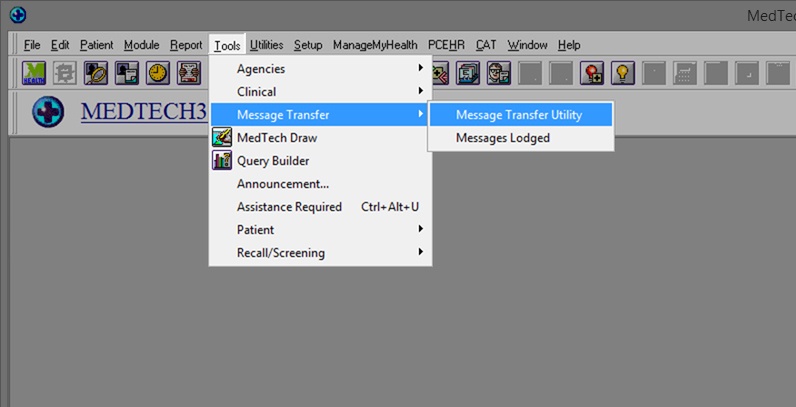 Image Removed
Image RemovedImage Added
- Select the Add New Configuration button highlighted below.
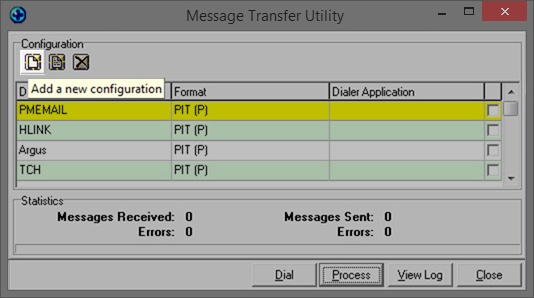 Image Removed
Image RemovedImage Added
- This will open the New Configuration window. In Description, Type Medical - Objects. make sure that the File Format is set to HL7(H).
 Image Removed
Image RemovedImage Added
- You will want to configure the file paths to the correct folder:
| No Format |
|---|
File |
Receive Path: --> C:\MODemo\Capricorn\INCOMING File Send Path: --> C:\ |
MODemo\ |
Capricorn\ |
SENDING Received File backup Path --> C:\MODemo\ |
Capricorn\ |
INCOMING\ |
Backup Rejected File Backup Path --> C:\ |
MODemo\ |
For Medtech Evolution, Please use the C:\Mo\Results\... directory. Make sure you are using UNC paths.
Capricorn\INCOMING\Rejected Medical Objects Practice Name = Capricorn Configuration --> Practice Identifiers --> Practice Identifier --> |
NameSpace ID Medical Objects Id = Capricorn Configuration --> Practice Identifiers --> Practice Identifier --> Universal ID Medical Objects Id Type = Capricorn Configuration --> Practice Identifiers --> Practice Identifier --> Universal ID Type Note: A Capricorn installed on a Workstation will require a shared path. |
- \\server\Mo\Results\Bac
Rejected File Backup Path --> \\server\Mo\Results\RejeDone correctly, It should look like the image below.
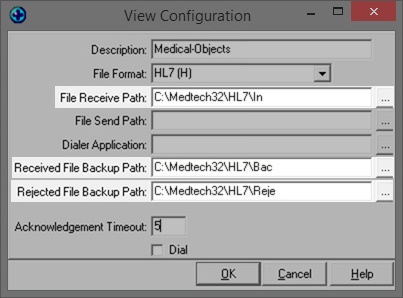 Image RemovedYou should see Medical-Objects in the Message Transfer Utility List. Click the process button to import.
Image RemovedYou should see Medical-Objects in the Message Transfer Utility List. Click the process button to import.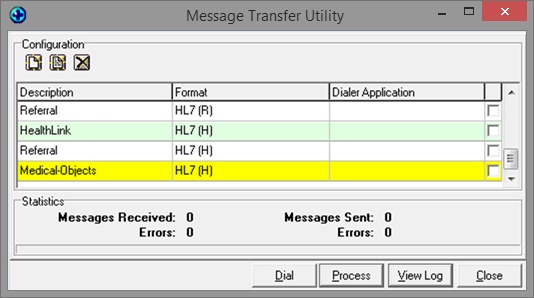 Image Removed
Image RemovedImage Added
Viewing Imported Results
Module → Inbox → Provider Inbox
Choose the filter button and set the date range and Attention field (it may be best to set this to "All(*)").
| Table of Contents | ||||
|---|---|---|---|---|
|