Versions Compared
Key
- This line was added.
- This line was removed.
- Formatting was changed.
Overview:
This guide provides instruction on configuring both Medical-Objects Capricorn and Medical Wizard software to import electronic results.
If you require any assistance with the installation or configuration, or if you have any questions, please contact the Medical-Objects Helpdesk on (07) 5456 6000.
If you have not Installed the Medical-Objects Download client, Please see the guide for Installing Capricorn on Windows.
Configuring Capricorn Software
Accessing the Capricorn Configuration Window
| Excerpt Include | ||||||
|---|---|---|---|---|---|---|
|
Capricorn Configuration Settings
Click on Integration Options.
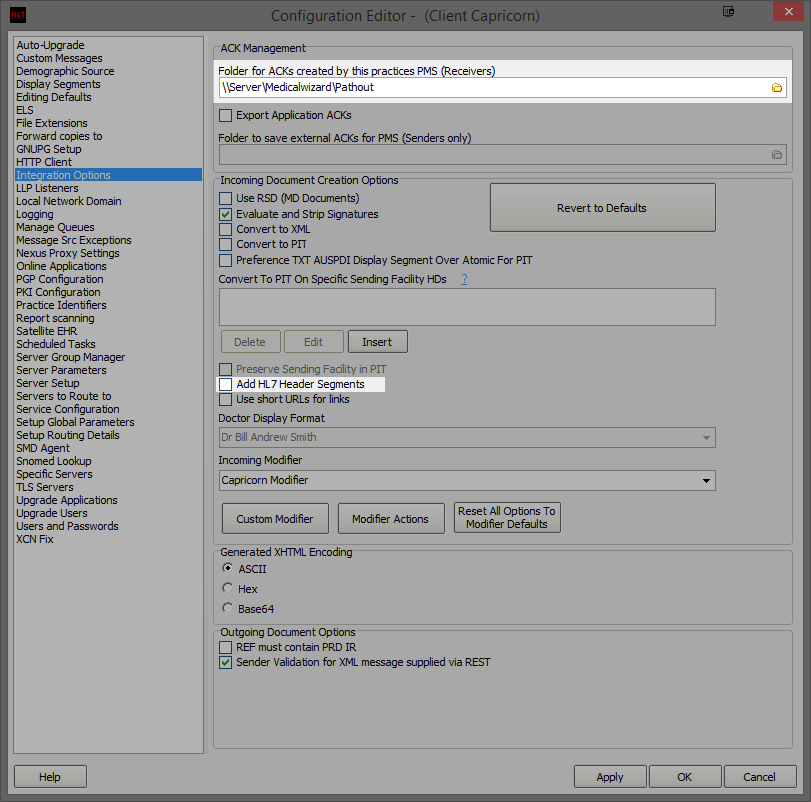
Add HL6 HL7 Header Segments will need to be unticked.Set the Ack Management Path to the Medical Wizard Pathout folder. Use a UNC file path if possible. For example: \\Server\Medicalwizard\Pathout
Select Server Parameters from the left hand panel.
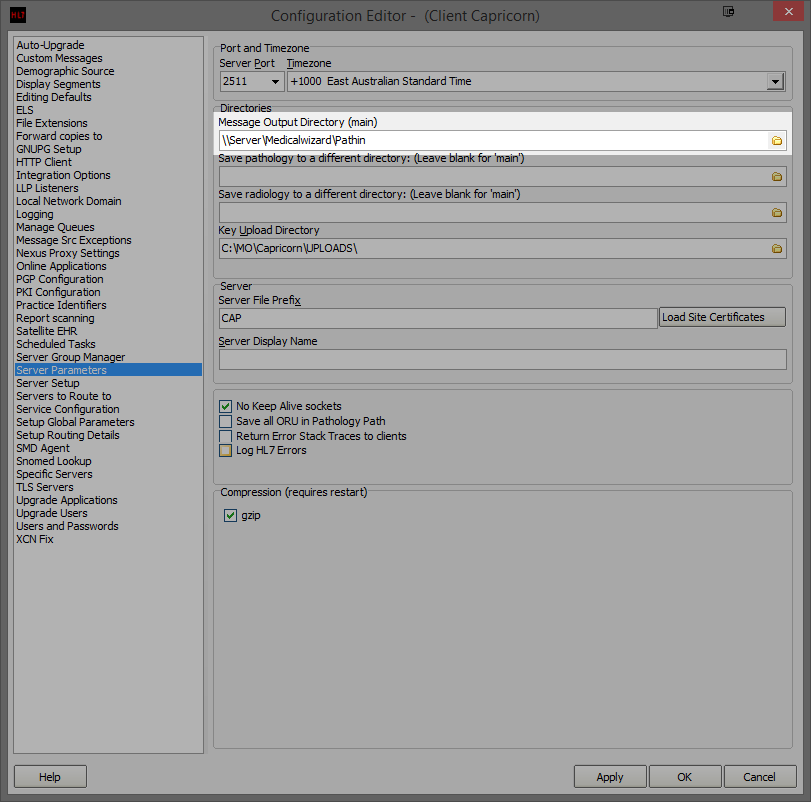
Set the Message output directory to Medical Wizards Pathin folder. Use a UNC file path if possible. For example: \\Server\Medicalwizard\Pathin
Results should begin importing into Medical Wizard.
| Table of Contents | ||||
|---|---|---|---|---|
|