Versions Compared
Key
- This line was added.
- This line was removed.
- Formatting was changed.
Overview
This article is for customers of BreastScreen NSW and Best Practice. The focus of this article is configuring practice software result import acknowledgements to BreastScreen NSW so they know Best Practice has imported the messages.
Configuration
| Warning |
|---|
This is no longer needed if you have 1.11.1.934 and above of BP and have set up importing per the new setup instructions here. |
Ack Path
| Excerpt Include | ||||||
|---|---|---|---|---|---|---|
|
Capricorn Configuration Settings
Click on Ack Management.
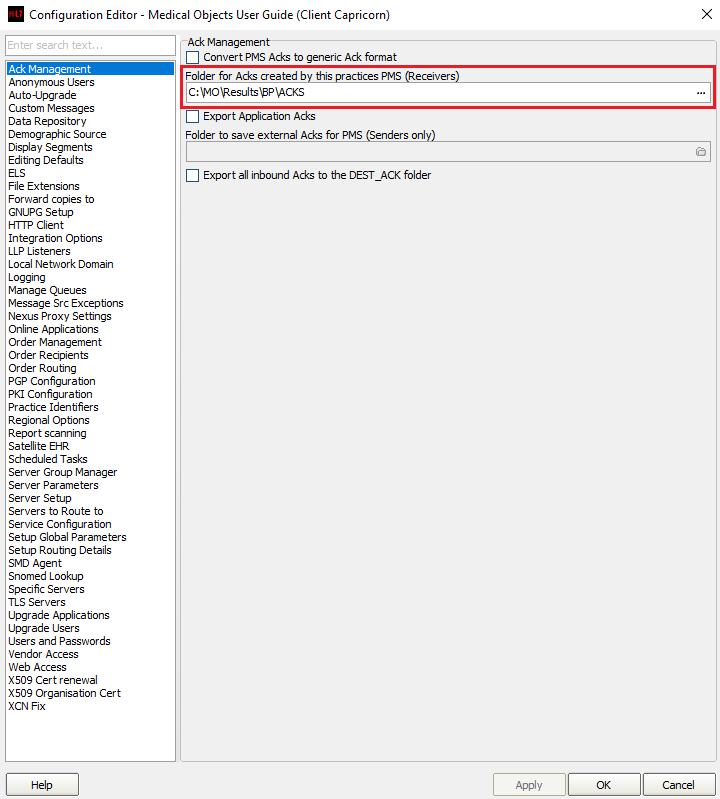
Note the path set in ACK Management.
- Open the Best Practice software.
- Click Setup from the toolbar shown above.
- Click on Configuration from the drop down menu.
- The Configuration window should be displayed.
- Select Results Import from the left panel.
- Select the Add button under Acknowledgements shown below.
- The Send Acknowledgements window will appear.
- Add BreastScreen NSW as the Facility name (include the space).
Click the file browse button to select the folder that was configured in Medical-Objects Capricorn in step 2. If you know what a UNC path is; then it is advised you use a UNC path version if you know it for the folder noted in step 2.
No Format eg: \\PC3\Results\BP\Acks
Once you have selected the path click OK.
Exit the configuration confirming that you have made changes. Best Practice should now return the acknowledgements that BreastScreen NSW require.
| Table of Contents | ||||
|---|---|---|---|---|
|