Versions Compared
compared with
Key
- This line was added.
- This line was removed.
- Formatting was changed.
Overview
This guide provides a simple overview on sending a patient summary through Best Practice. You will need to have the Medical-Objects Referral Client (Trinity) Installed. For more information on creating patient summaries in Best Practice, follow this guide.
If you have any questions or require any further assistance, Please contact the Medical-Objects Helpdesk on (07) 5456 6000.
Sending a Patient Summary
- Select the document by hitting CTRL+A on the keyboard.
- Then copy the document by hitting CTRL+C. This will bring up a large M symbol like the following.
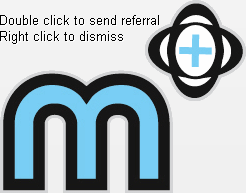
- Double click this symbol to open the summary within the Medical Objects Referral Client.
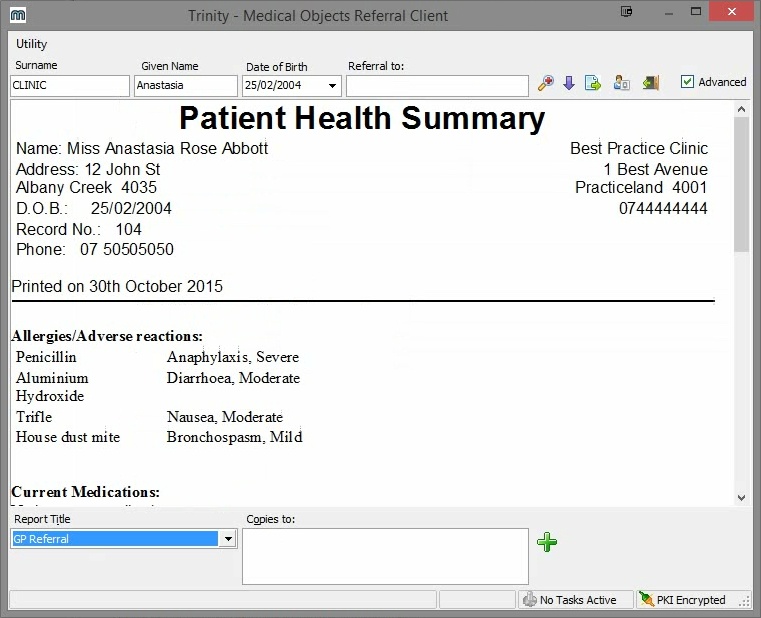
- Make sure the Advanced button is checked to show to panel at the bottom.
- Under Report Title, Select Patient Summary.
- Click the MagnifyingGlass beside the Referral to box to select the recipient.
- Enter the name of the recipient - surname first - and click OK.
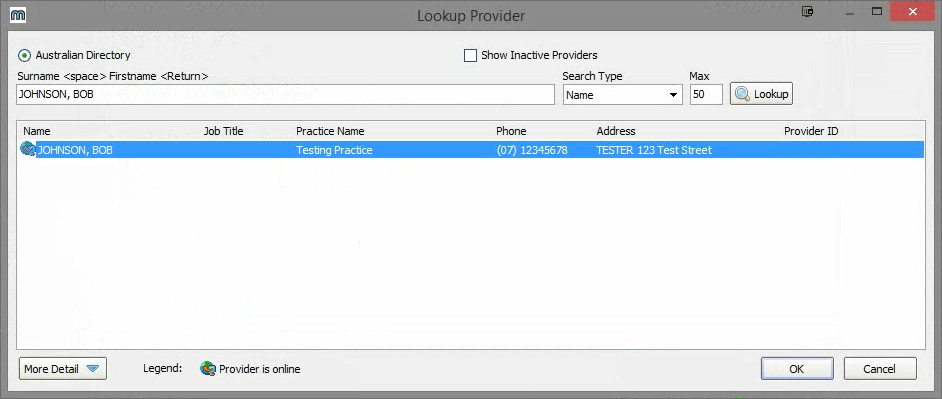
- You will be asked if you wish to Send Now. If you don't wish to make further changes, click Yes.
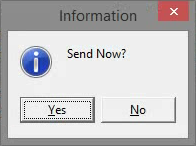
- The following window will appear, asking you for a PKI token. If you do not have one, Click Send without Signature.
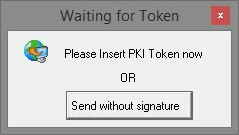
- The Patient Summary has now been sent.
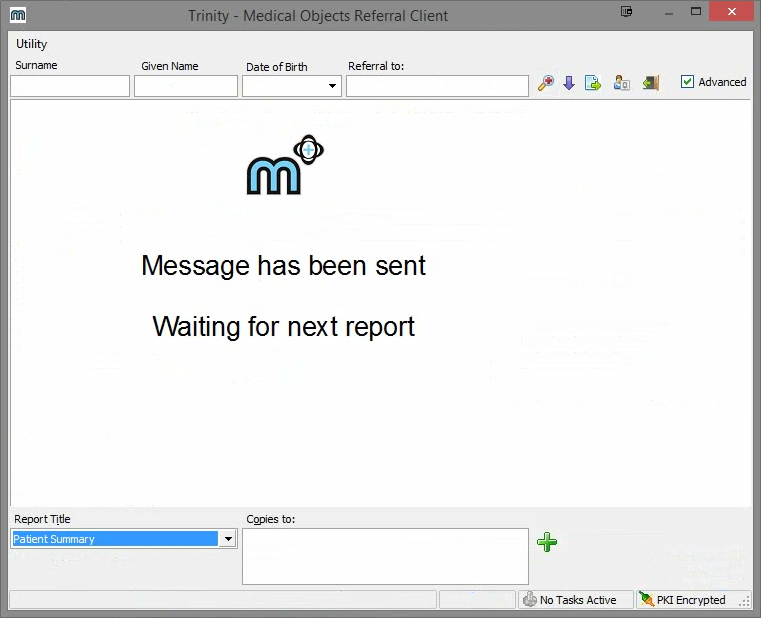
For instructions on checking the Activity Report for your Patient Summary, Please follow this guide.
| Table of Contents | ||||
|---|---|---|---|---|
|