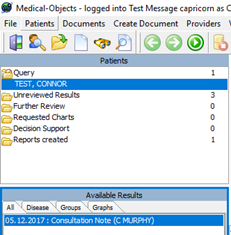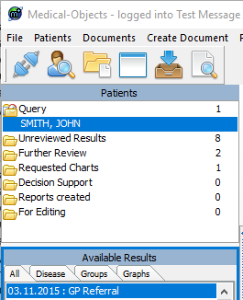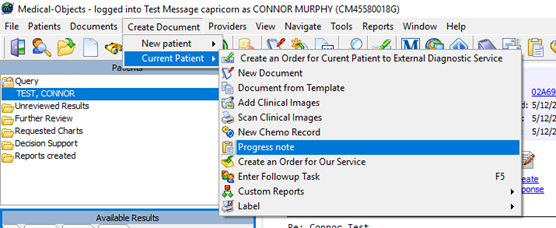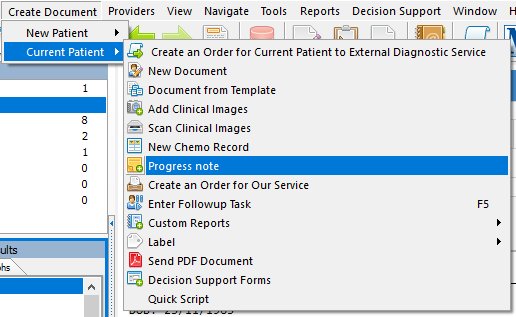Overview
This guide provides a brief overview on creating Progress Notes in Patient Files from within Medical-Objects Explorer (Meridian).
If you require any assistance with the installation or configuration, or if you have any questions, please contact the Medical-Objects Helpdesk on (07) 5456 6000.
Create a Progress Note
In order to create a Progress Note, first Lookup the Patient using the Lookup Patient Dialog. For instructions on how to lookup a patient, refer to this guide.
- A List of Patients will be displayed in the table.
- To select a Patient, click the OK button and the patient will be added to the Query Folder at the top left hand side of the screen
- Once the Patient File is open, select ‘Create Document’ up in the top toolbar, then ‘Current Patient’ and finally Progress Note.
- This will then open a Progress Note Creator in which you can make your own note.