Versions Compared
Key
- This line was added.
- This line was removed.
- Formatting was changed.
Overview
This guide provides a brief overview on Grouping LOINC codes within the Medical-Objects Explorer (Meridian).
If you require any assistance with the installation or configuration, or if you have any questions, please contact the Medical-Objects Helpdesk on (07) 5456 6000.
Grouping LOINC Codes
It is possible to group LOINC Codes using Meridian Explorer so that the program recognises two different LOINC Codes as the same test. The example below shows Bicarbonate from two different pathology labs. BiCarbonate (1963-8) and S-BiCarbonate (2028-9) are the same test. These numbers can be viewed on the status bar when the mouse hovers over the result in the Cumulative View.


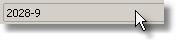
To view two different LOINC Codes as one test, select Configuration Options from the View Menu, or press F12. On the Configuration Editor screen, choose Result Code Editors and in the Individual Results section, click on the LOINC Codes button:
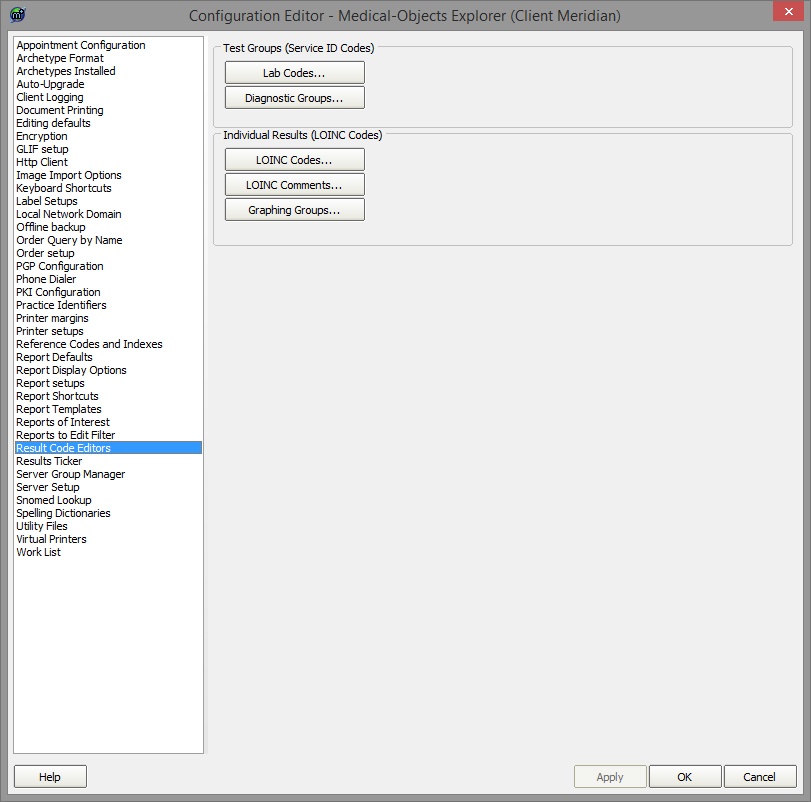
Grouping LOINC Codes enables grouping of different tests into a single defined entity. These descriptions are displayed when reviewing Results cumulatively only.
On the Edit Property Window, click New:
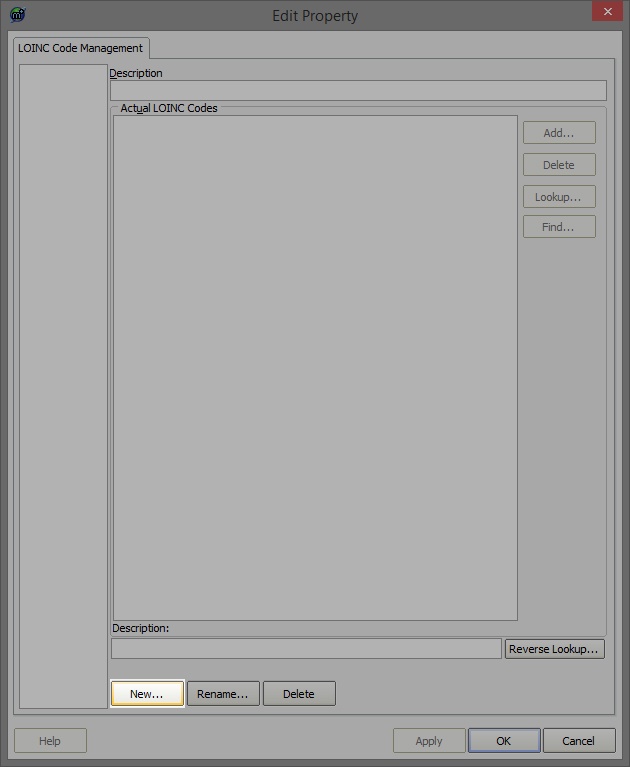
In the Enter New Code Window, enter a code which represents the tests and press enter or OK:
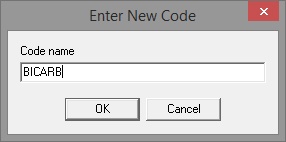
Also, on the Edit Property screen, provide a description of the join.

Click the Lookup button in the Actual Lab Codes group:
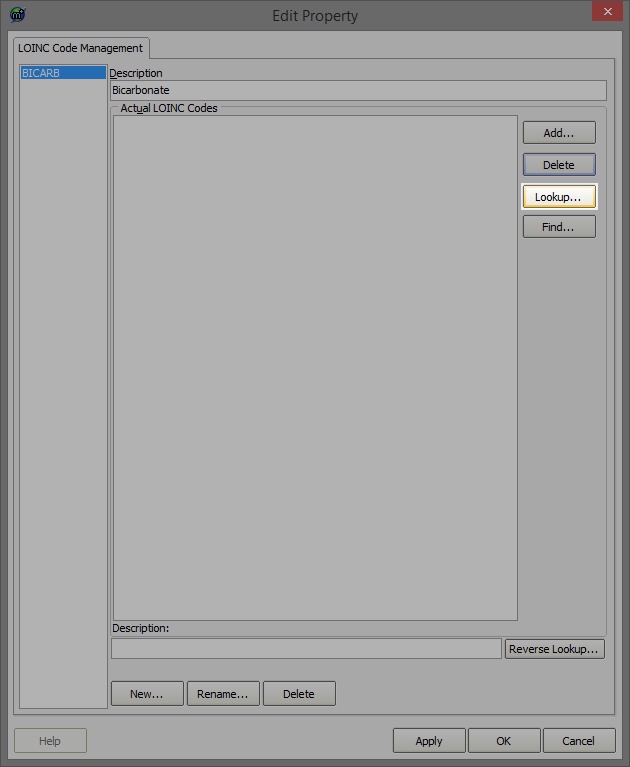
Locate the Individual Test to add to this group.
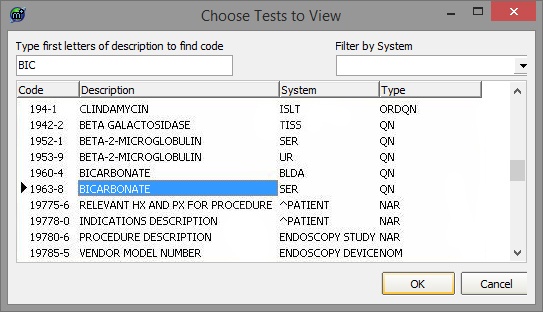
To add a second test to the group click the Lookup button again.
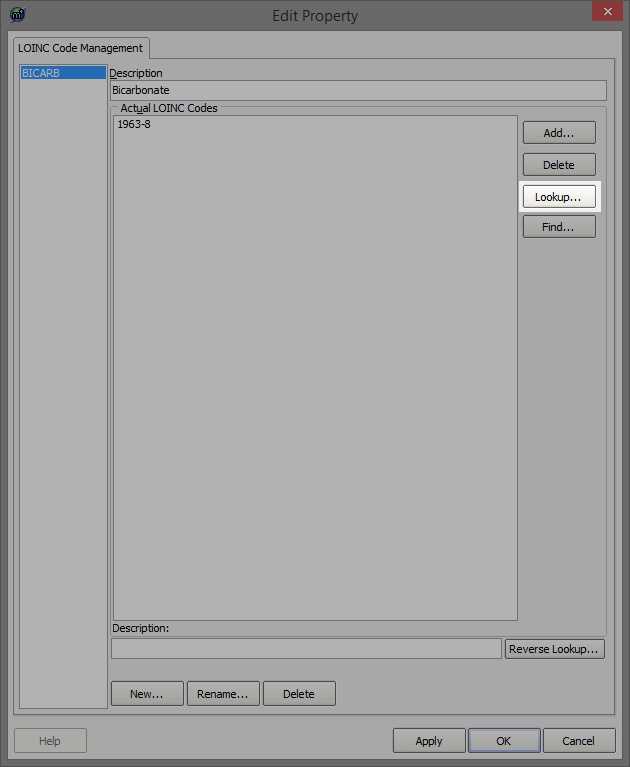
Locate the Individual Test and click OK
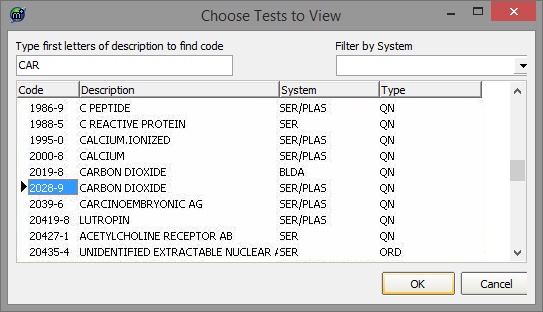
The two Lab Codes 1963-8 and 2028-9 are now viewed as Bicarbonate.
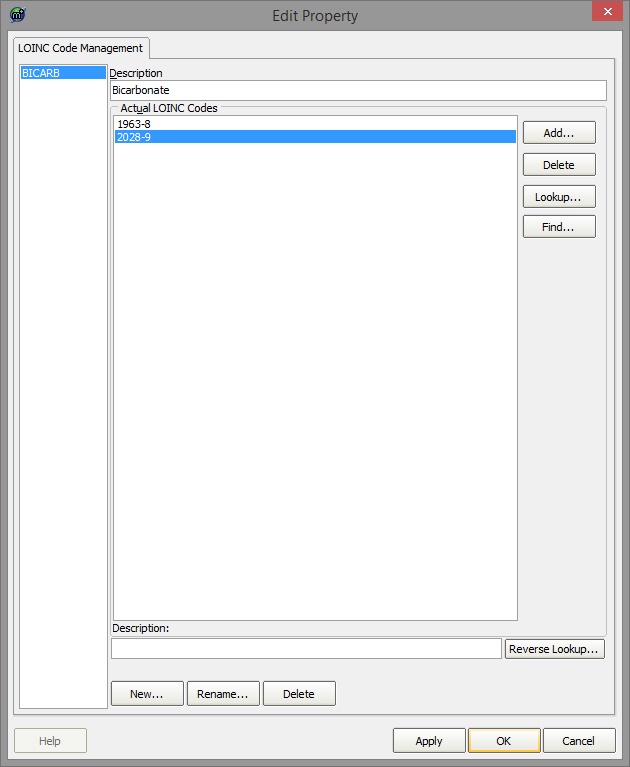
Now instead of seeing BiCarbonate and S-BiCarbonate the display in the Results and Graphs sections shows Bicarbonate and the tests are grouped together.

| Table of Contents | ||||
|---|---|---|---|---|
|