Versions Compared
Key
- This line was added.
- This line was removed.
- Formatting was changed.
Overview
This guide provides a brief overview on logging in and out of the Medical-Objects Explorer (Meridian).
If you require any assistance with the configuration, or if you have any questions, please contact the Medical-Objects Helpdesk on (07) 5456 6000.
Logging in
The Explorer client will ask for a Passphrase when you open the application. You will be greeted with the following window.
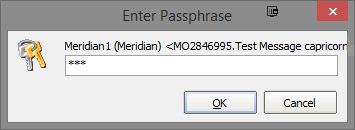
Enter your passphrase, and click OK to continue.
The Medical-Objects Explorer Client will automatically log you out after 20 minutes for security reasons. This guide will explain how to make that time longer or shorter. Please note that changing this value is NOT recommended.
Changing your password
Once you have logged in, You can change your password if you wish. You can only change your password if you know what the current password is.
If you do not remember your passphrase, you will need to reinstall the software. Please contact the Medical-Objects Helpdesk for assistance with this.
Select Tools, and click on the Master PGP Key Properties option, or double Double click the PGP encrypted heading on the bottom right hand corner.
 Image Added
Image Added
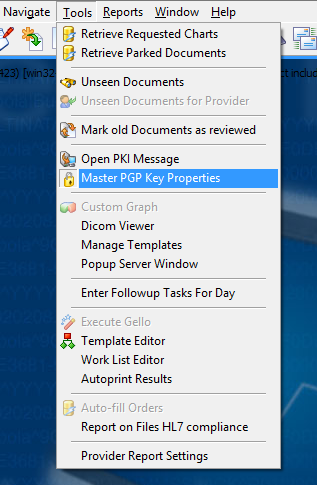 Image Removed
Image Removed
 Image Removed
Image Removed
Select Change Passphrase.
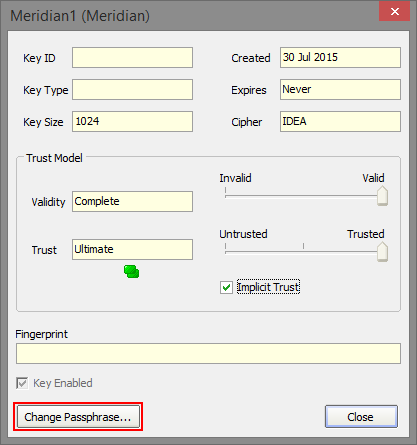
Enter your current password. You will need to enter your new password in the New passphase box and the Confirm box. Select OK when completed.
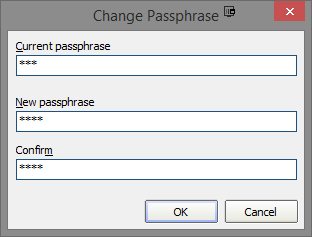
Logging out
To log out of the Explorer client, You can go to File and select Logout - or click the open door icon.
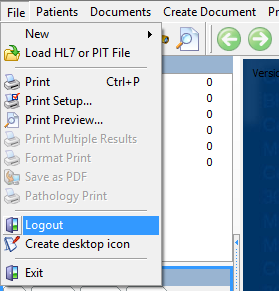 Image Removed
Image Removed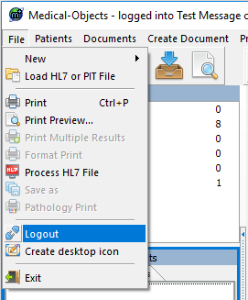 Image Added
Image Added
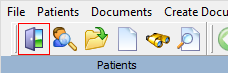 Image Removed
Image Removed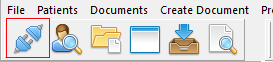 Image Added
Image Added
To log back in again, Select File and click on Login or click the Login icon - You will be asked to enter your passphrase again.
| Table of Contents | ||||
|---|---|---|---|---|
|