Versions Compared
compared with
Key
- This line was added.
- This line was removed.
- Formatting was changed.
Overview
Creating This guide provides an overview on creating a simple message that will be stored in Meridian and refers to a Patientreferring to a patient within the Medical-Objects Explorer (Meridian). This is not the same as email which is not stored in Meridian.Click on  Image Removed and the following dialog within the Explorer.
Image Removed and the following dialog within the Explorer.
If you require any assistance with the installation or configuration, or if you have any questions, please contact the Medical-Objects Helpdesk on (07) 5456 6000.
Creating the Message
- Click on the Create Simple Message icon.
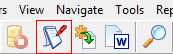 Image Added
Image Added - The following box will appear.
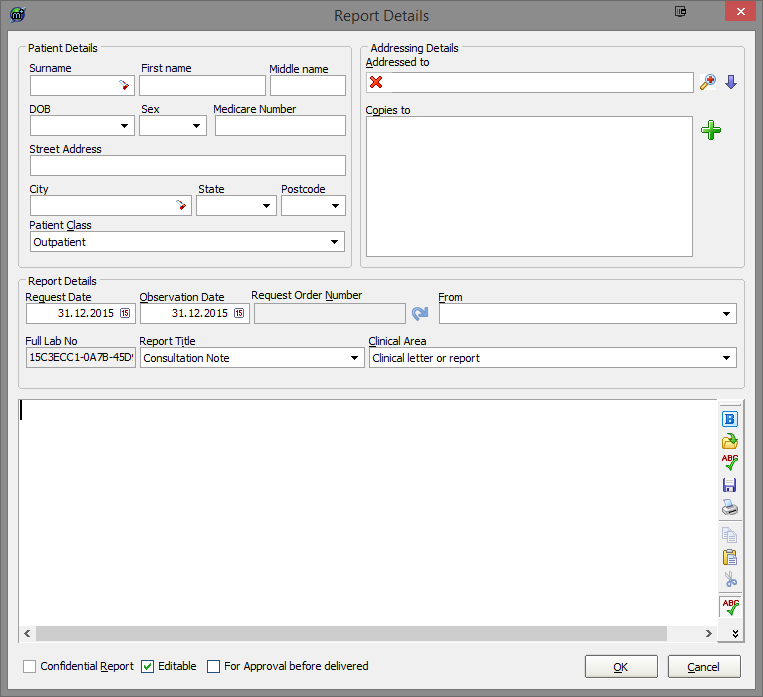 Image Added
Image Added - Choose the Patient the message is about by clicking
 Image Removed
Image Removed-
 Image Added to get the Lookup Patient dialog box.
Image Added to get the Lookup Patient dialog box.
Image Added
- Use the
 Image Removed to
Image Removed to - Magnifying Glass icon to select who you are sending the message to.
- Choose the report title (Consultation Note would be easiest)
- Type your message
- , and click OK to send.
 Image Removed
Image Removed| Table of Contents | ||||
|---|---|---|---|---|
|