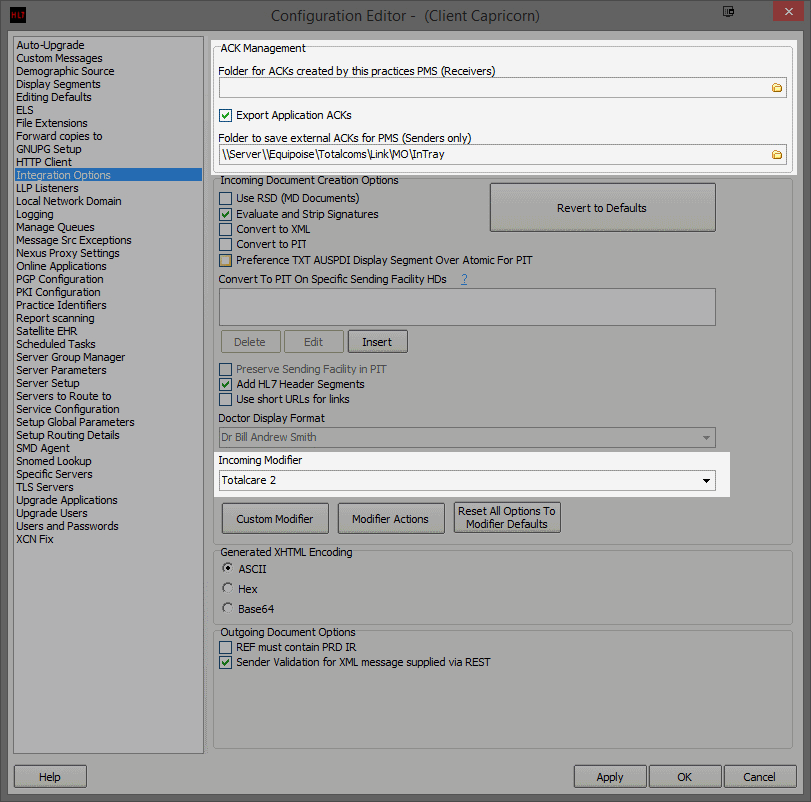Versions Compared
Key
- This line was added.
- This line was removed.
- Formatting was changed.
Overview
This guide provides instruction on configuring both Medical-Objects Capricorn and Total Care software to import electronic results.
If you require any assistance with the installation or configuration, or if you have any questions, please contact the Medical-Objects Helpdesk on (07) 5456 6000.
If you have not Installed the Medical-Objects Download client, Please see the guide for Installing Capricorn on Windows.
Configuring Capricorn Software
Accessing the Capricorn Configuration Window
| Excerpt Include | ||||||
|---|---|---|---|---|---|---|
|
Capricorn Configuration Settings
- Click on Display Segments from the left hand panel. Make sure the boxes are checked/ unchecked like displayed below.
Click on Integration Options in the left hand panel.
You can leave the Ack Management path blank if preferred but it can also be populated.
Note that Folder for ACKs created by this practices PMS (Receivers) should be as below though many sites don't have it set.
No Format
You then check the box Export Application Acks, and set the file path to the InTray location. For Example
No Format Make sure the Incoming Modifier is set to Totalcare 2.
- Click on Server Parameters in the left hand side panel.
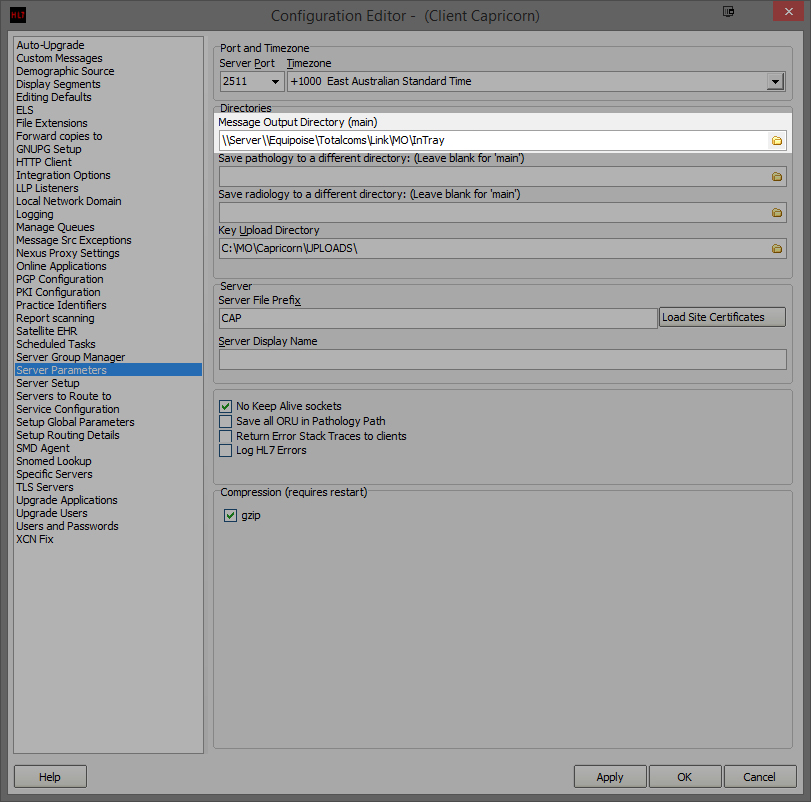
Under the Message Output Directory (main) set the results import path. For Example:
No Format
No Format
| Table of Contents | ||||
|---|---|---|---|---|
|