Versions Compared
Key
- This line was added.
- This line was removed.
- Formatting was changed.
Overview
This section includes instructions for setting up the Medical-Objects Capricorn for Sending through Totalcare software. This step is designed to be included in the Totalcare Capricorn Configuration Guide Here.
If you require any assistance with the installation or configuration, or if you have any questions, please contact the Medical-Objects Helpdesk on (07) 5456 6000.
If you have not Installed the Medical-Objects Download client, Please see the guide for Installing Capricorn on Windows.
Configuring Capricorn Software
Accessing the Capricorn Configuration Window
| Excerpt Include | ||||||
|---|---|---|---|---|---|---|
|
Capricorn Configuration Settings
- Click on Manage Queues in the left hand panel, and select the Add button.
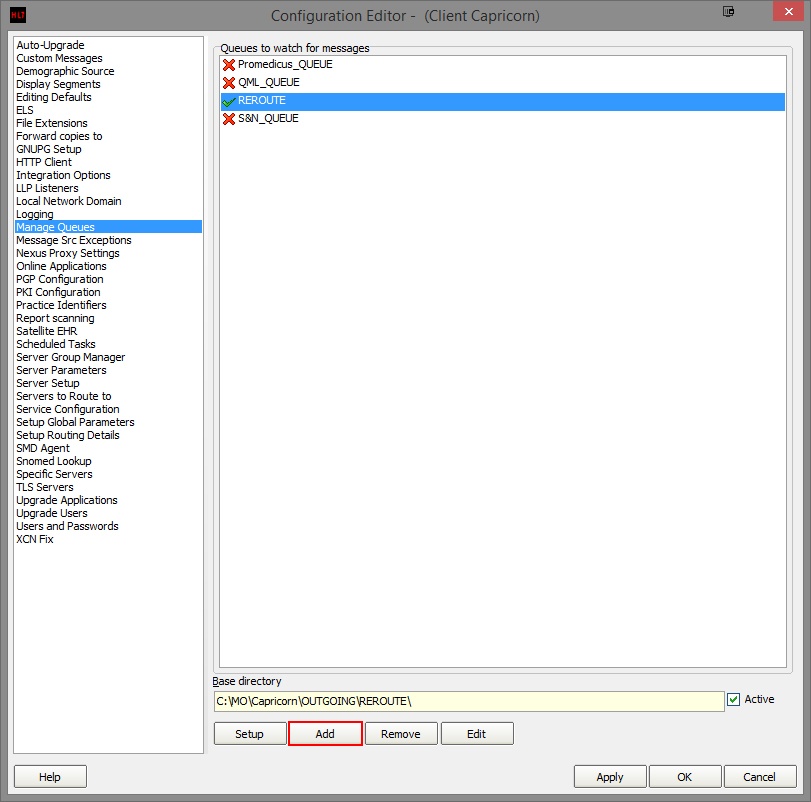
Enter the following details and click OK.
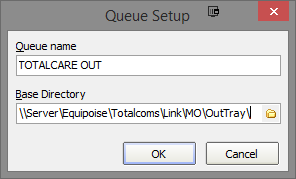
No Format Queue name --> TOTALCARE OUT Base Directory --> \\Server\Equipoise\Totalcoms\Link\MO\OutTray
- Click the Setup button.
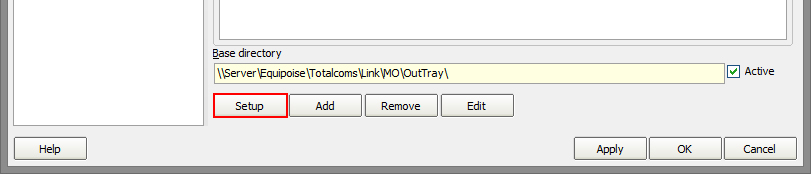
Click the Add button , and search for Specify File Mask. Click OK to add it to the queue.
Select the *.HL7 (HL7 messages) option from the drop down box.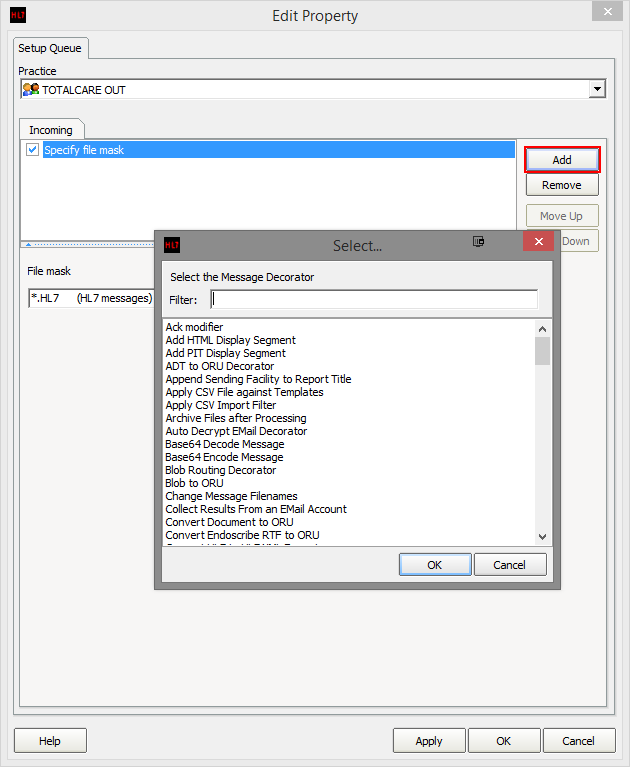 Image Removed
Image RemovedClick the Add button again, and search for Override Sender HD fields to This value. Click OK to add it to the queue.
The Practice Identifier fields must be filled out. Please contact Medical Objects for the details in this area, as they are unique to each setup.
Click Add one more time, and search for Route with Capricorn.
Your setup should look like below. Click Apply and OK to save the sending queues.
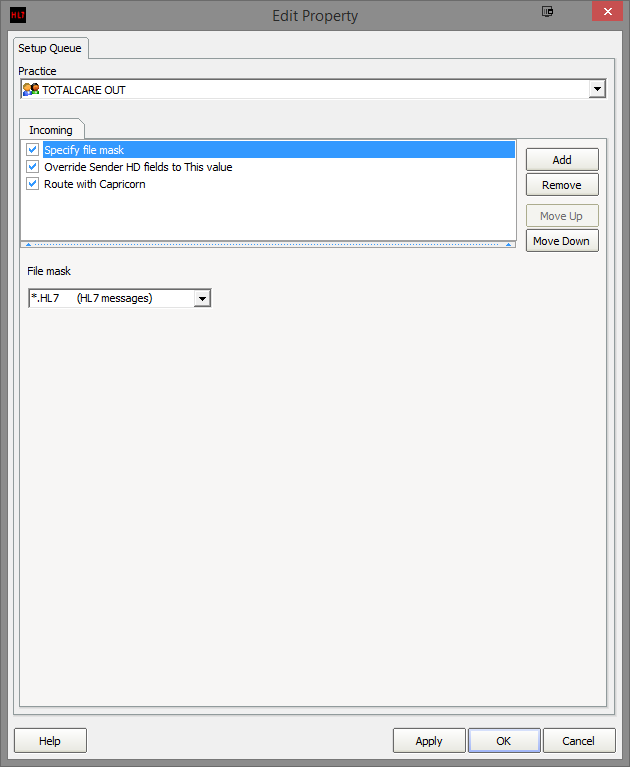 Image Removed
Image Removed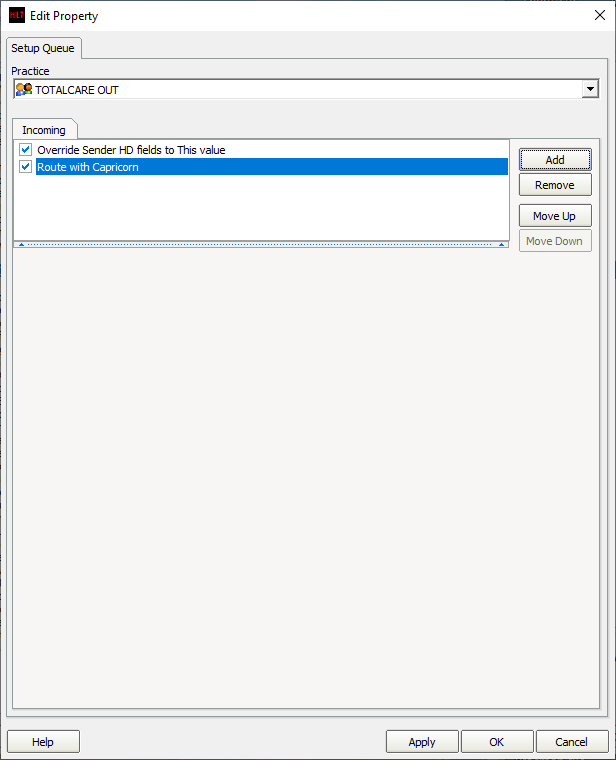 Image Added
Image Added
Total Care Document Templates
| Warning |
|---|
Warning: It is important for document templates used for sending, in conjunction with Medical Objects, that specific settings are required for compatibility. Note that RTF is chosen in the screenshot below. |
You can find this configuration in the CareManager module → Setup → Documents → Templates → Templates → (the template you want to change)"
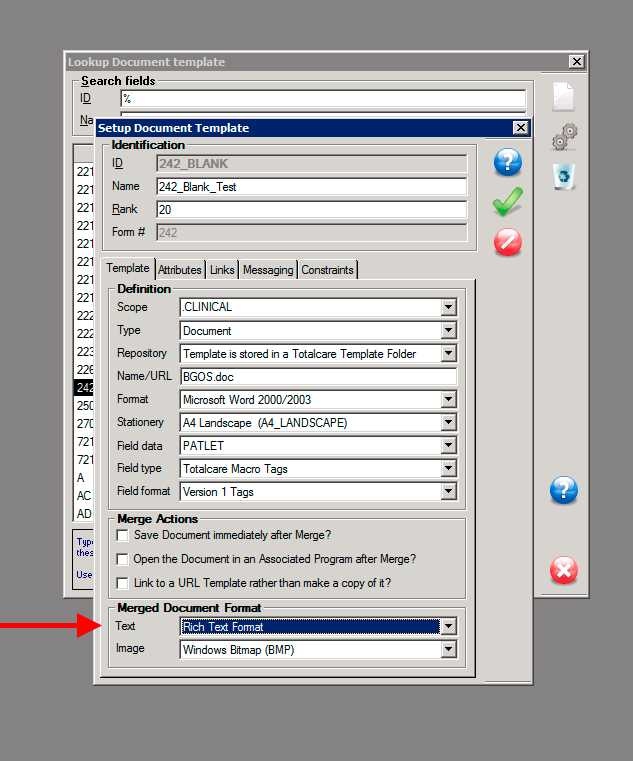
Total Care Recipient Setup
Please ensure for people receiving Totalcare reports that they set each Recipient Communications settings as below.
| Warning |
|---|
Word documents from TotalCare often cause problems. If possible choose PDF instead of DOC and always keep "HL7 Formatted Text" if possible. |
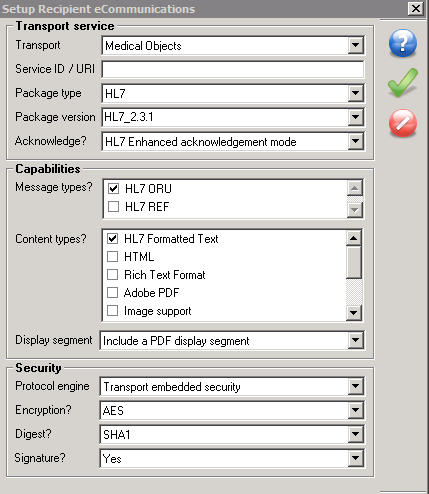
| Table of Contents | ||||
|---|---|---|---|---|
|