Versions Compared
compared with
Key
- This line was added.
- This line was removed.
- Formatting was changed.
Overview
This guide outlines the steps to look up providers using the Medical-Objects Referral Client. You will need to have the Referral Client installed before you can follow these steps. If you do not, Please see this guide.
If you have any questions or require further assistance you can contact the Medical-Objects helpdesk on (07) 5456 6000.
How to lookup providers
- Right click on the Trinity Referral Client icon in the tray (highlighted below).

- From here you will be given the option to access the provider lookup.
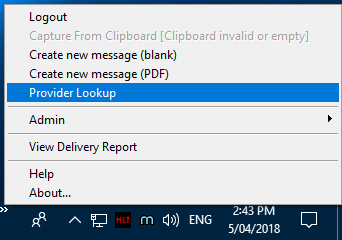
- Once selected, the Provider Lookup window will appear. Within the window (seen below) there are multiple fields you can search who you
would like to send to. The most commonly used is "Name". You can select what type of search you would like from the dropdown menu.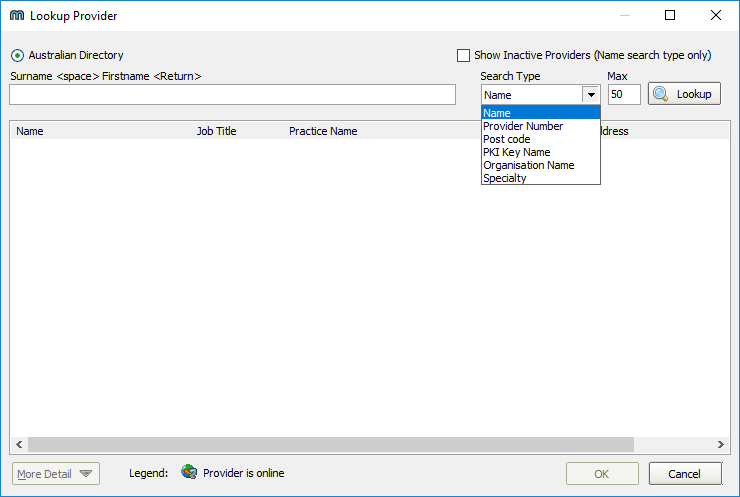
- Once a Search Type has been selected you will be able to enter the details for receiver in the search box.
The format for searching will always be shown above the box and will change with each Search Type selected.
For example; The formatting for Name is Surname <space> Firstname <Return> where return is the enter key.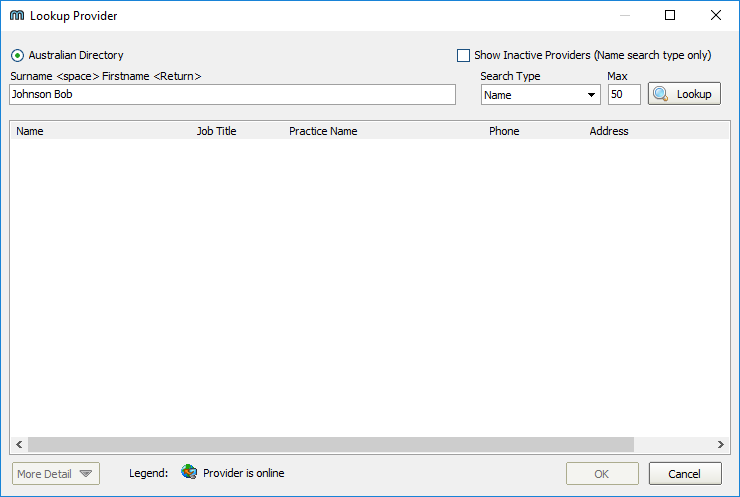
- Once the enter key has been pressed the search results will appear. From here you can select who you would like
to send to and this will copy their provider number to your clipboard. Alternatively the lookup button can be used
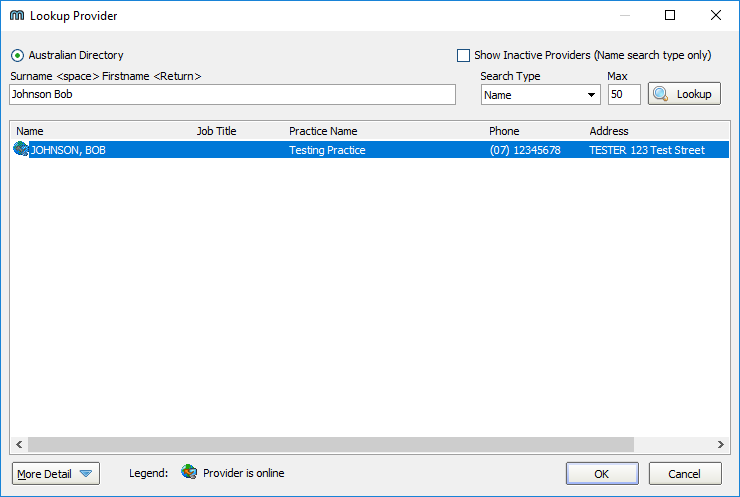
- If you are using the Provider Lookup in conjunction with a practice management software package for the addressing of reports, you can now paste the copied provider number into the appropriate field inside your software.
- Finally, at the bottom of the window More Detail can be selected to show the providers business details
such as Addresses, Phone Numbers and the providers Profession.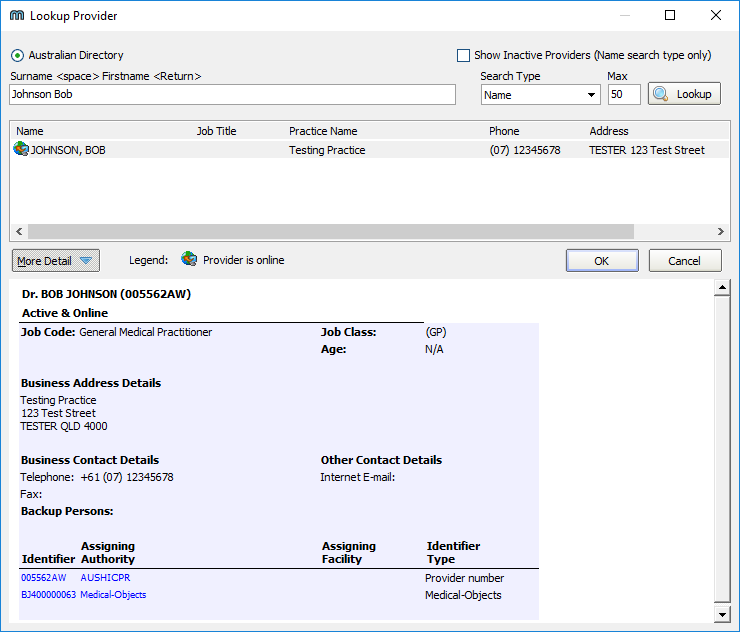
| Table of Contents | ||||
|---|---|---|---|---|
|