Versions Compared
compared with
Key
- This line was added.
- This line was removed.
- Formatting was changed.
Overview
This guide is for sending with Gentu after you have completed the install/setup process and have confirmed the Delivery Report loads on the client's machine.
Process
Update Address Book
- To send via Gentu you will need to update the provider number of the recipient in the address book in Gentu. Navigate to the Address Book tab on the left hand side of Gentu and either find or create a new entry (for testing purposes). To train the site on sending, it is usually best to create a test provider under your own name so you can send to yourself.
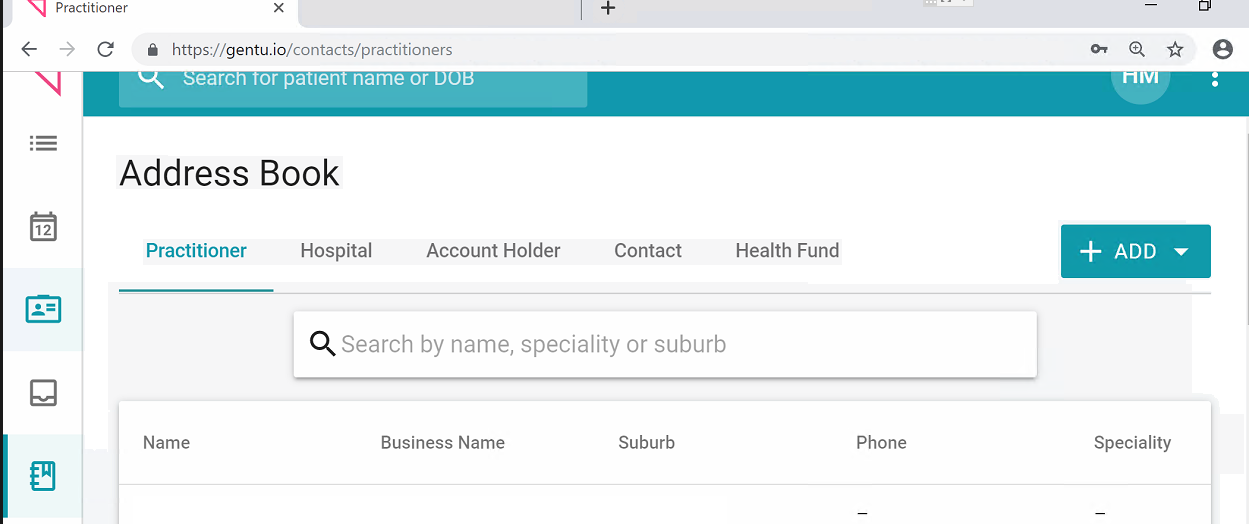
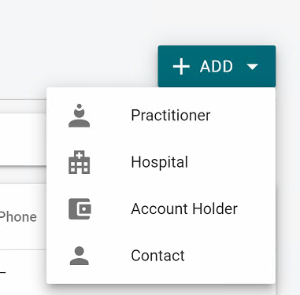
- From here you will need to update the provider details and make sure their provider number has been added to the Medical Objects ID field at the bottom right of the page. Once you've entered the details, save the recipient's address book entry and you can start sending to them.
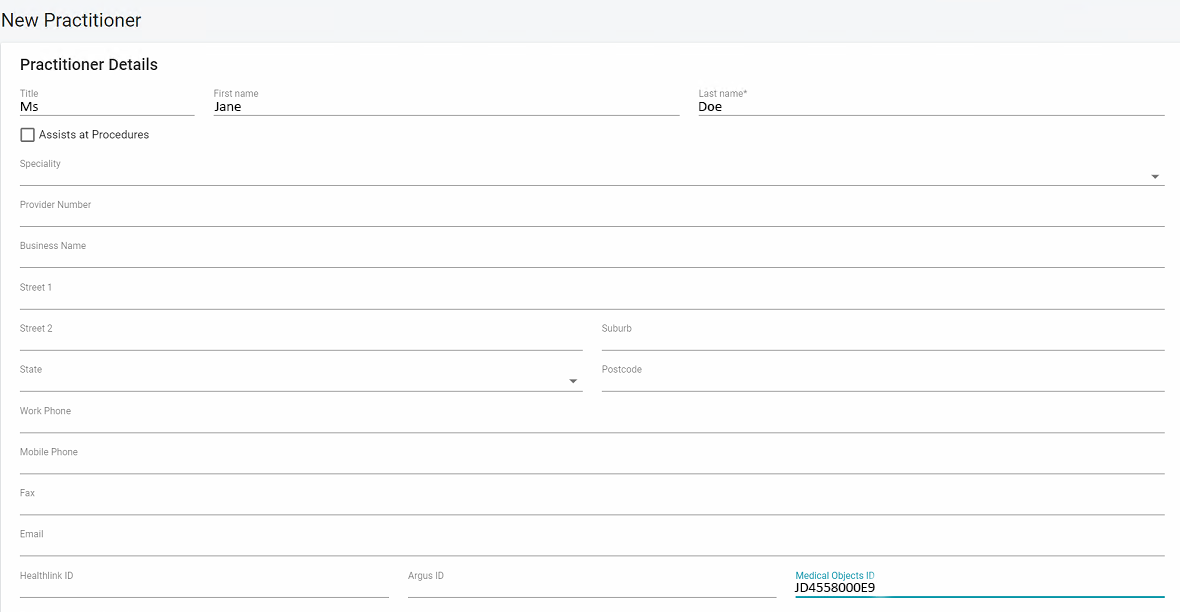
Sending Letters
It's usually a good idea to create a test patient to use during training.
- To send a letter within Gentu, you will first need to select the patient you are wanting to send of behalf of. Go to their profile and select Add.
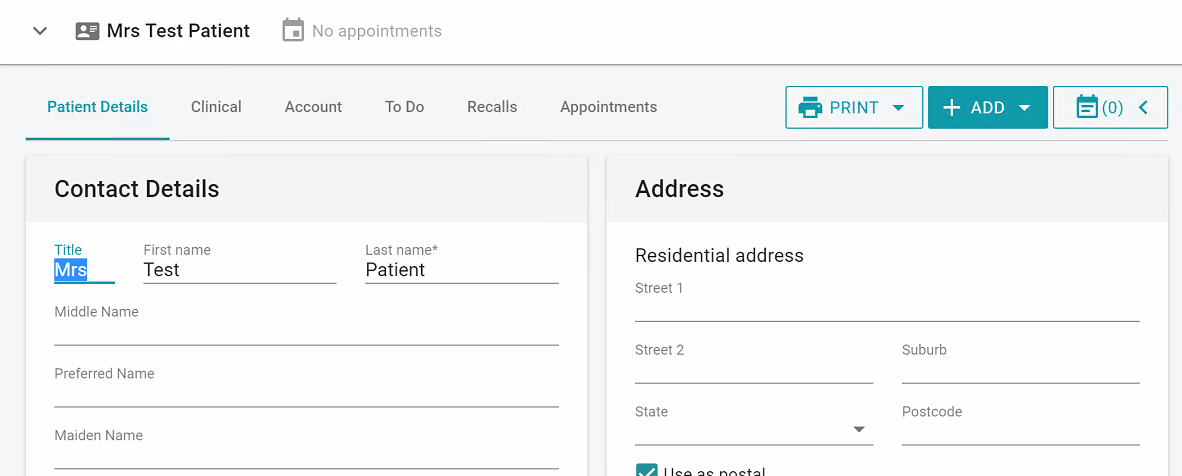
- Select Letter from the dropdown menu to go to the letter creation page.
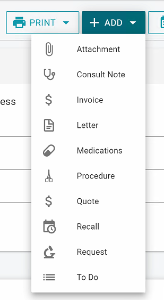
Once on the letter creation page, you can make sure the correspondence is correct and select the recipient.
If the recipient does not have "Medical Objects" next to their name the message will not be sent through Medical Objects and you may have to either update their address book entry or re-add them as the recipient of the message.
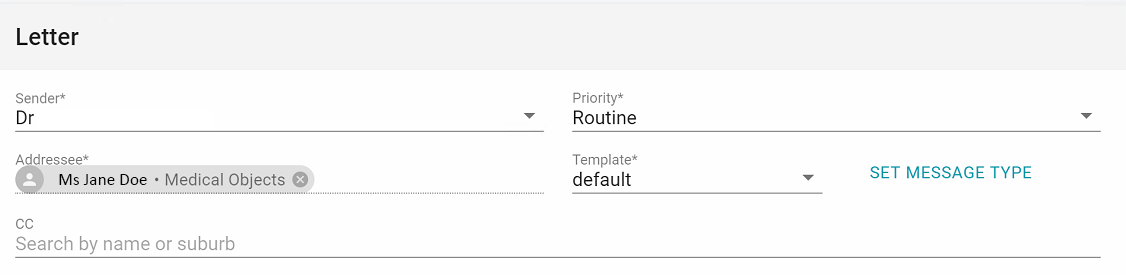
- Once you have ensured the message is correct and the message will be sent through Medical Objects, scroll to the base of the message and select Ready to Send then Print and Send. This will pass the message to Medical Objects for delivery.

- Once the message has been sent you can check for it in either the Gentu or the Medical Objects Delivery Report. Checking the Medical Objects Delivery Report is preferred as it will display any errors that may occur.
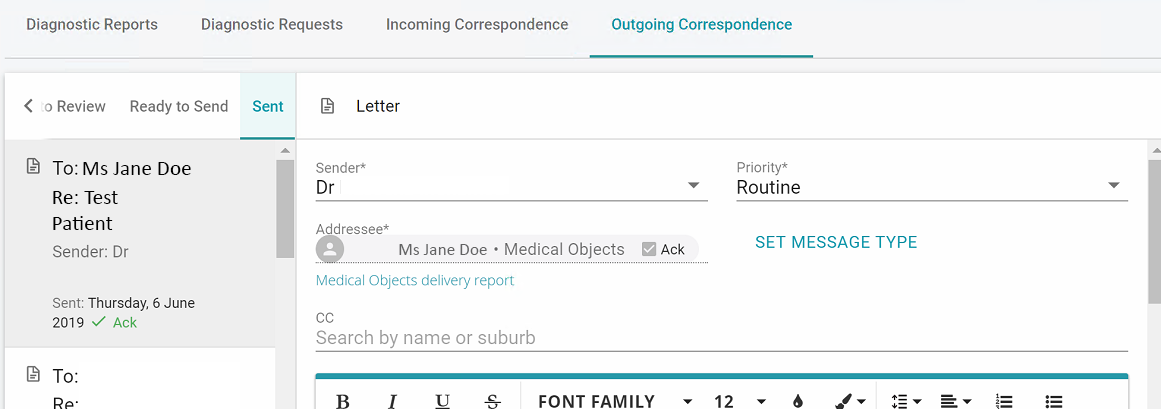
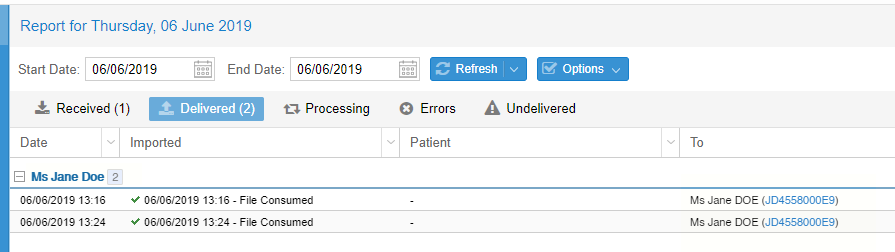
| Table of Contents | ||||
|---|---|---|---|---|
|