Versions Compared
Key
- This line was added.
- This line was removed.
- Formatting was changed.
Messages marked as ‘Compliant Display’ are those that are completely within the standard. Messages
Overview
This guide provides instruction on configuring both Medical-Objects Capricorn and Stat Health software to import electronic results.
If you require any assistance with the installation or configuration, or if you have any questions, please contact the Medical-Objects Helpdesk on (07) 5456 6000.
If you have not Installed the Medical-Objects Download client, Please see the guide for Installing Capricorn on Windows.
| Info | ||
|---|---|---|
| ||
Please note that you will need to contact Stat Health's helpdesk to setup configuration within their software. Stat Health helpdesk: 1300 007 828 |
Configuring Capricorn Software
Accessing the Capricorn Configuration Window
| Info | ||
|---|---|---|
| ||
In some cases, the Capricorn may be configured as a service. See this guide for instructions on how to launch the Capricorn if it is set up as a service. |
| Excerpt Include | ||||||
|---|---|---|---|---|---|---|
|
Capricorn Configuration Settings
- Click on Integration Optionson Ack Management.
- Set the Application Acks path to C:\StatImport\MO\OutAcks
Make sure the Incoming Modifier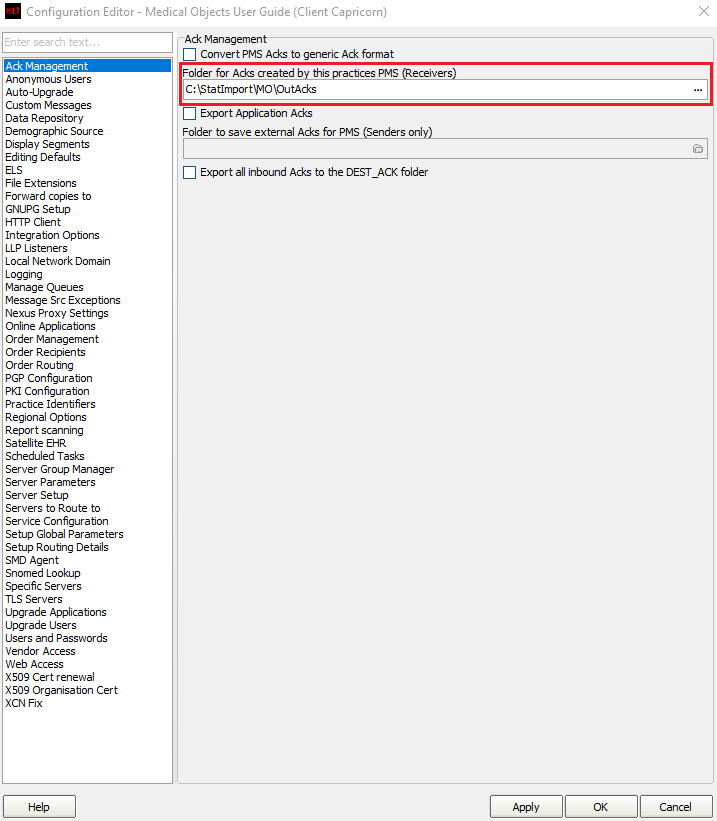 Image Added
Image Added - Click on Integration Options.
3.1 Check that the Incoming Modifier is set to Stat Health.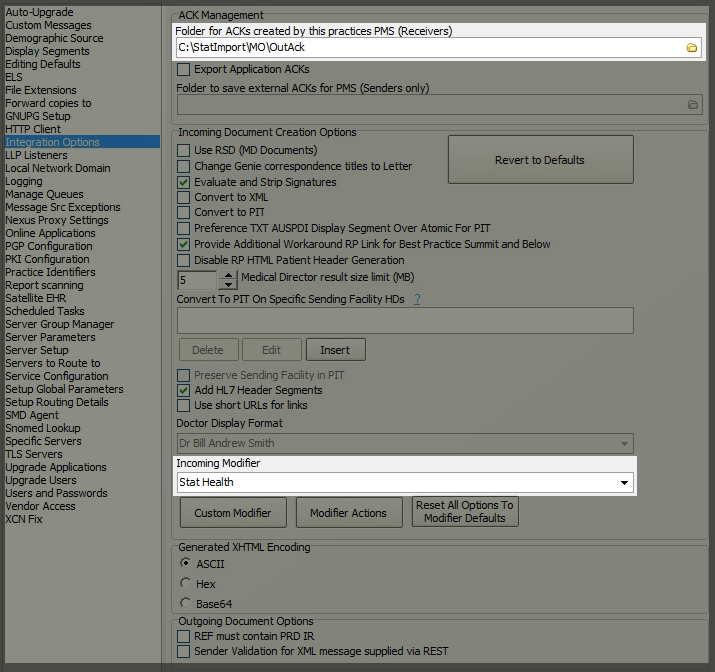 Image Removed
Image Removed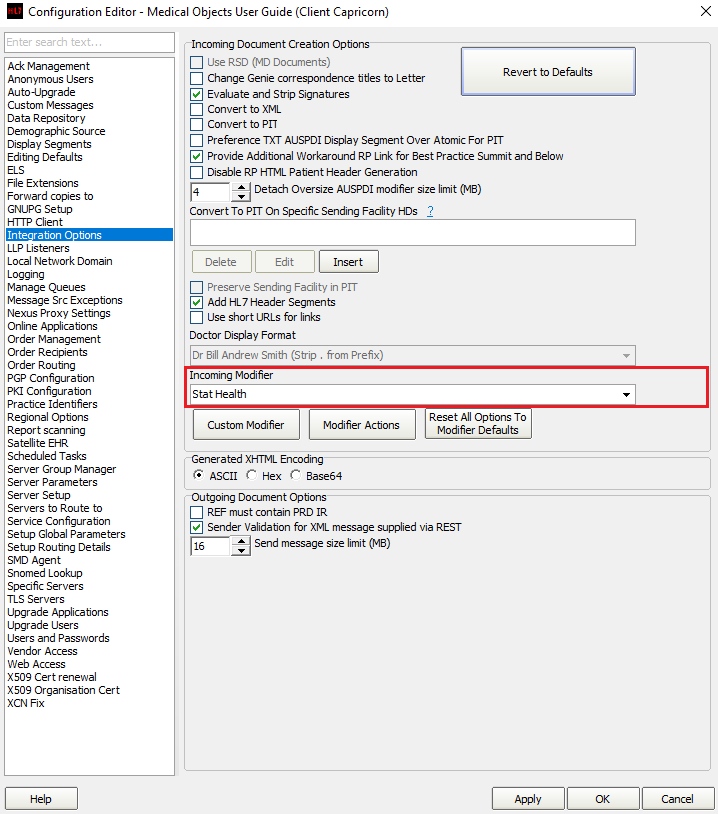 Image Added
Image Added
Select Server Parameters from the left hand Panel. Set the Message Output Directory as shown below.
No Format Incoming (Main): C:\StatImport\MO\
Info title Note: For Precision IT, This file path may be different.
C:\StatImport\clinicalmessages\MO\Please check that the folders Import and FailedImport are already in the directory to confirm.
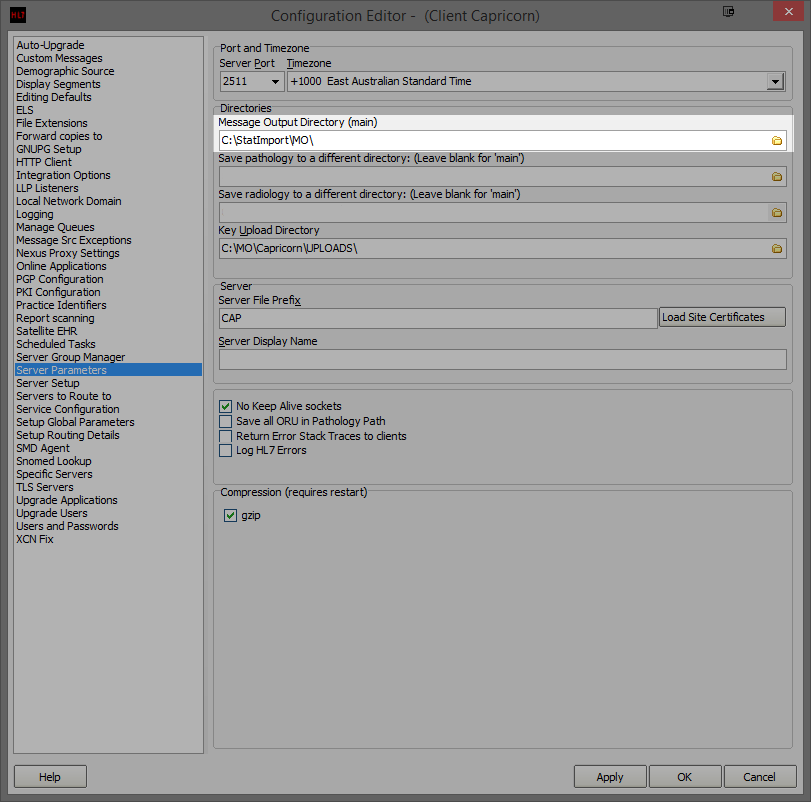
Click Apply and OK to save your configuration.
Info title Note: Please note that Pathology and Radiology Reports will be separated from within the Stat health Program. All that is required is for the required contacts to be set up in the Address book. This is something Stat health handles when they do their configuration.
Stat Health 3.11 Manual Match
If your practice is receiving messages that Stat Health is now flagging as "Not compliant", you will need to contact us and advise that the message is not meeting the requirements set out by Stat Health. Medical Objects will supply an update which should resolve this issue.
Stat Health Configuration
Once the Capricorn configuration is complete, Stat Health will need to be contacted to complete the configuration within the software. Stat Health's Helpdesk can be contacted on 1300 007 828. Please also see Stat Health's Support Page for more information.
| Table of Contents | ||||
|---|---|---|---|---|
|