Versions Compared
compared with
Key
- This line was added.
- This line was removed.
- Formatting was changed.
Creating your template
Goto- Go to Tools --> Manage Templates
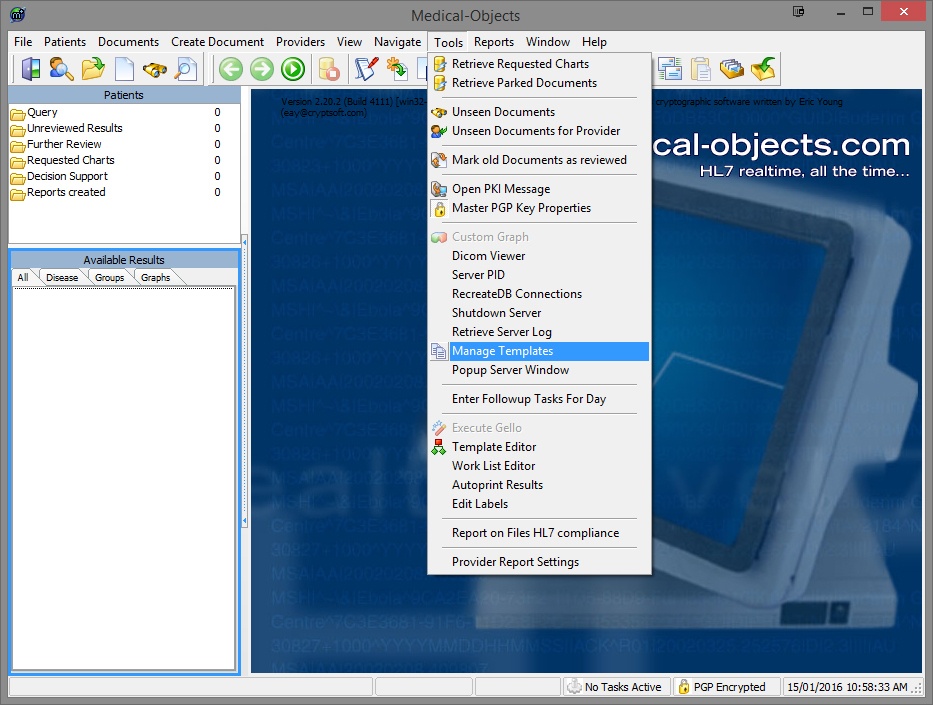 Image Modified
Image Modified - In the Template Browser you will see a list of predefined templates. You can either use these, copy and edit them or use the Wizard to create a new template.
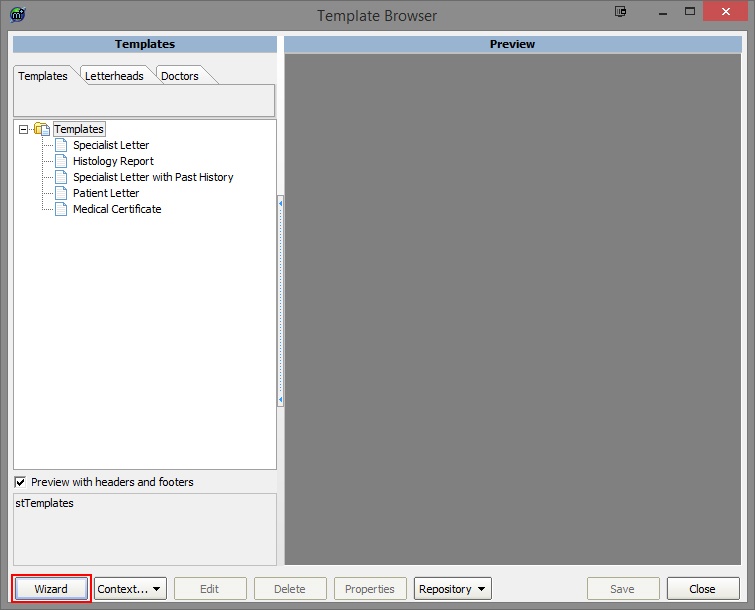 Image Modified
Image Modified - To copy a template right click on the one you want and choose
- Clone.
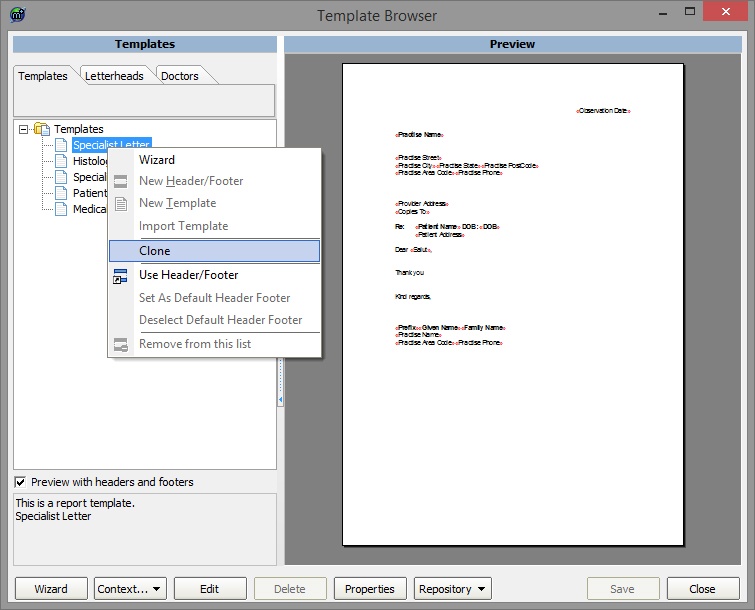 Image Modified
Image Modified - You can then name the template you just created. In the example below it has been called "General Letter". To edit the details of the template select the template you want to edit and then choose the Edit button on the bottom of the active screen.
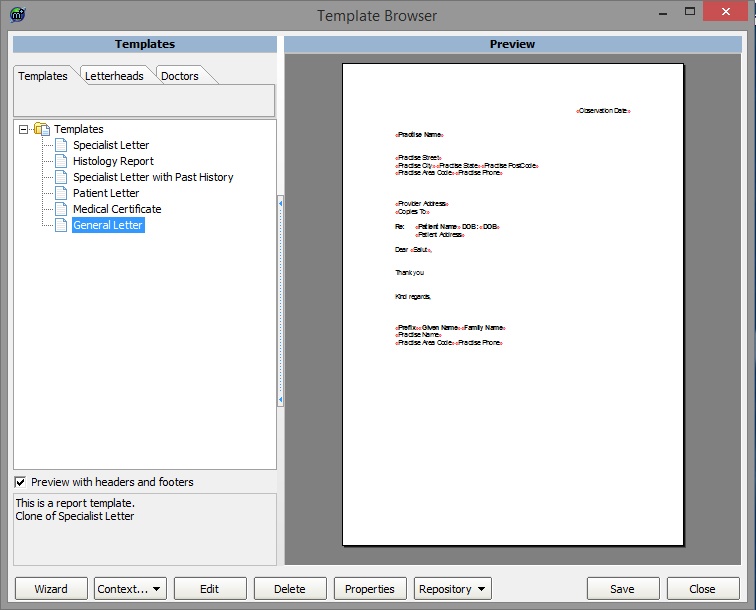 Image Modified
Image Modified- In the Write window you can change the format and content of your template. Merge Fields are indicated by << >> braces. Do not edit what is in these fields as it will effect the fields being filled when you use the template to write a report. You can add extra fields but choosing Insert --> Insert Merge Field.
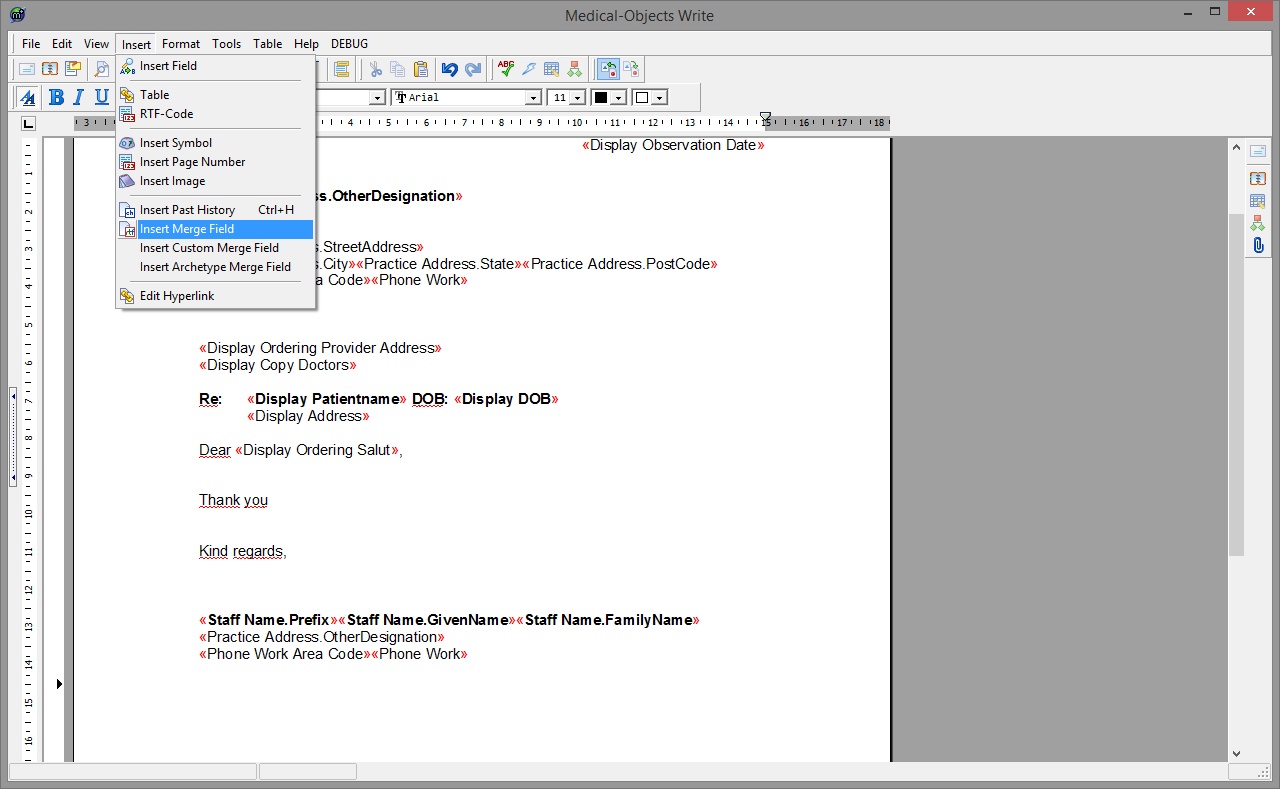 Image Modified
Image Modified - There are multipe merge fields that can be chosen from the list. Please note that depending on what information is passed to the template when writing a report they may not be filled.
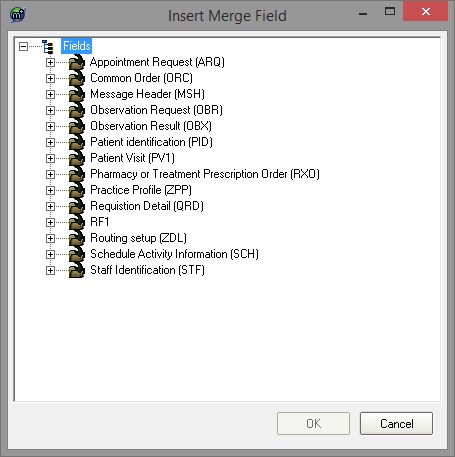 Image Modified
Image Modified - Once you are happy with your template choose File --> Save and Close. When closing the subsequent window if it asks if you want to save your changes please ensure that you choose yes to save your work.
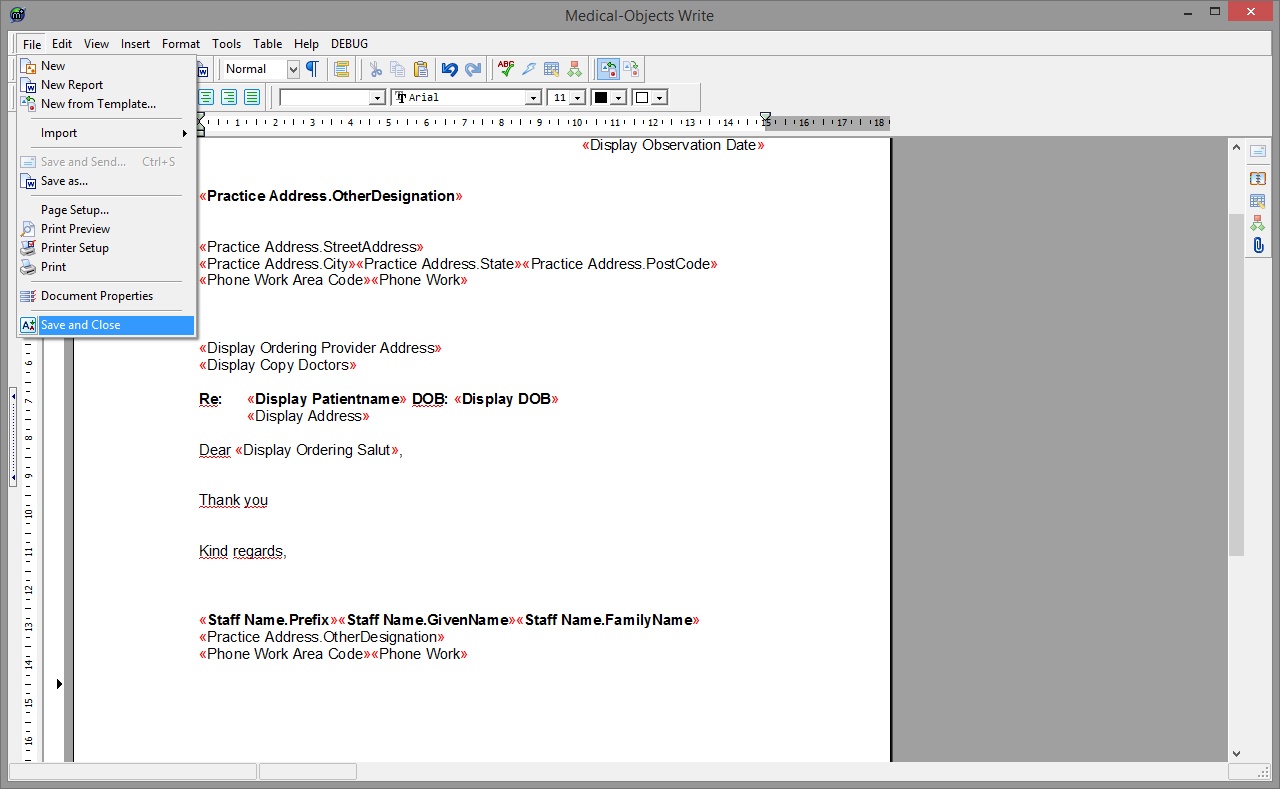 Image Modified
Image Modified
Loading the templates to your server for use by other Explorers
[edit]- To load the templates you have created to your server for use by other Explorers choose Repository --> Upload All Templates to Server. Close any subsequent windows that open.
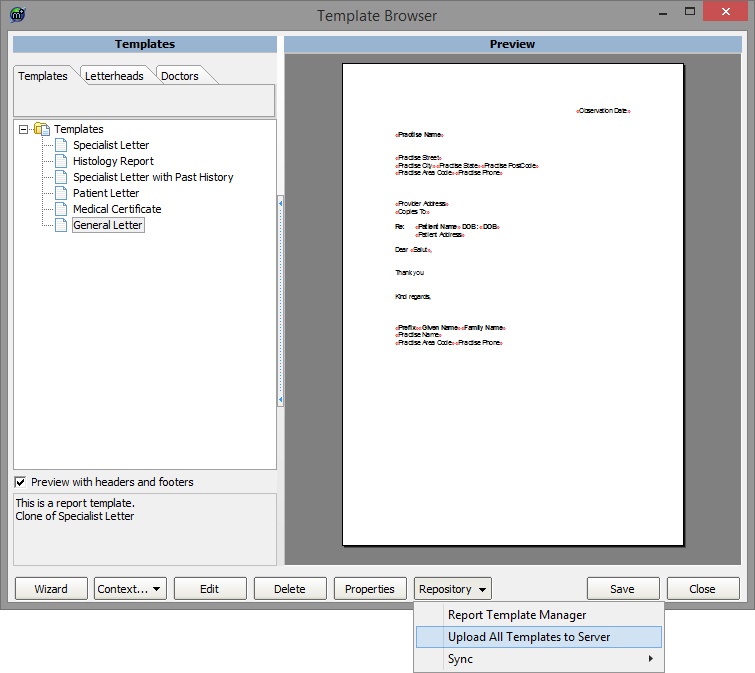 Image Modified
Image Modified - On any other machines that you want the templates you have created on they will have to be downloaded from the server.
- Go to the Repository button and choose Sync --> Sync from Local Server
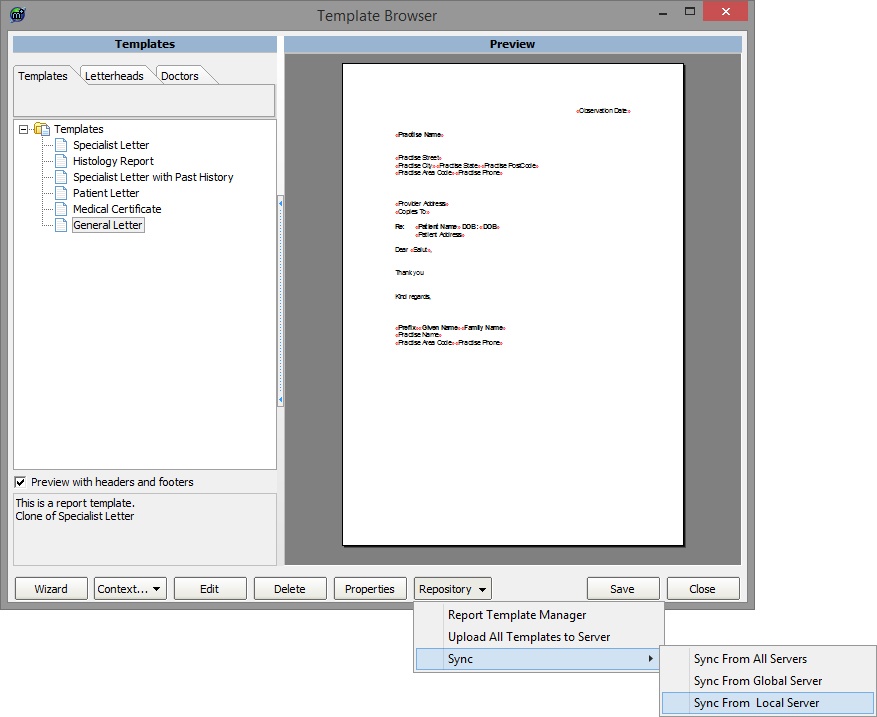 Image Modified
Image Modified
Writing your report with the template you created
created[edit]
- To create a message from your template
- go to Create Document then either New Patient or Current Patient then Document from Template.
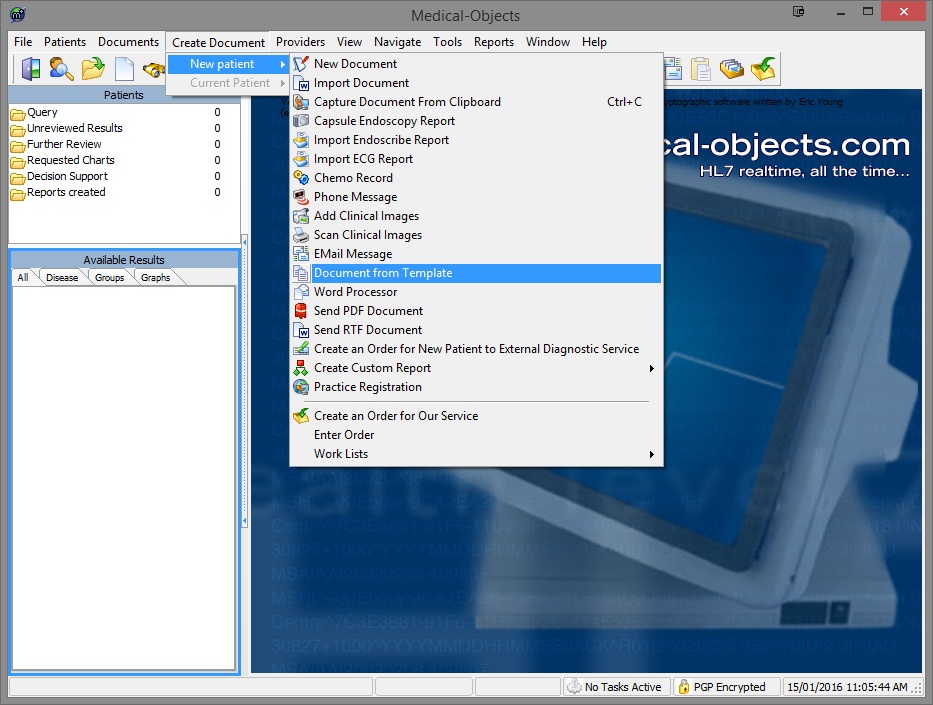 Image Modified
Image Modified - In the sub window choose the template you wish to use.
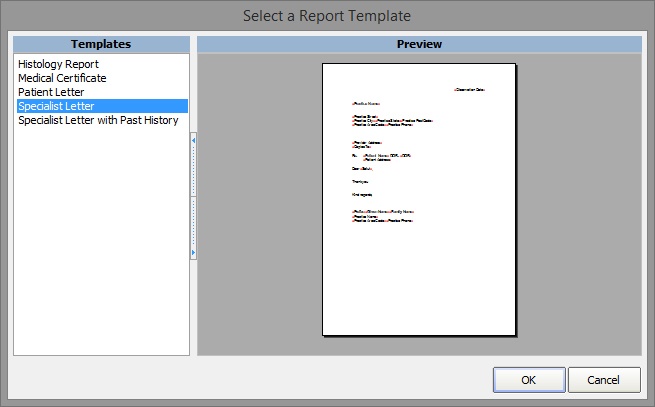 Image Modified
Image Modified - You will now be asked for the details of the report. Either lookup the patient details (Using the button in the Surname field) or entering them manually in the patient details fields. Additionally you will have to choose your From doctor. Finally you will need to address the report. To do this choose the Magnifying glass in the top right corner and use the
- Provider Lookup.
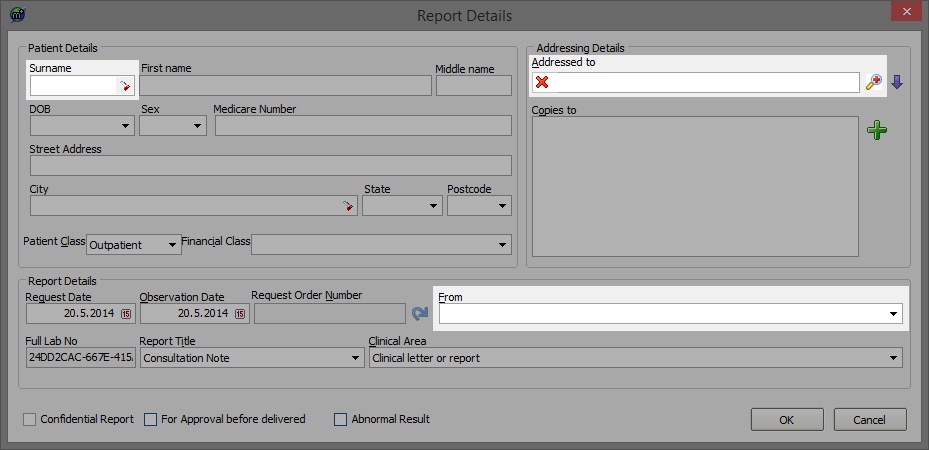 Image Modified
Image Modified - Below is an example of a well filled out screen. Click okay when ready to move to the next step.
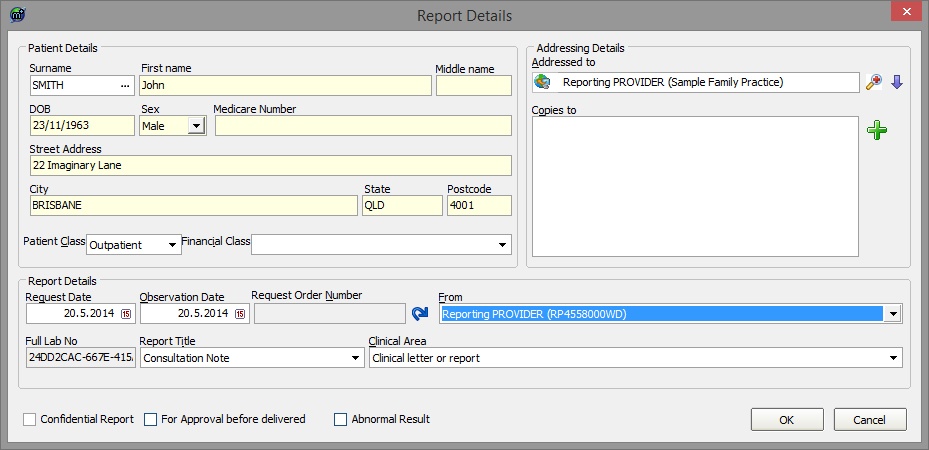 Image Modified
Image Modified - The document should now open with all the details you entered from the previous window. Make any additional changes to the message here.
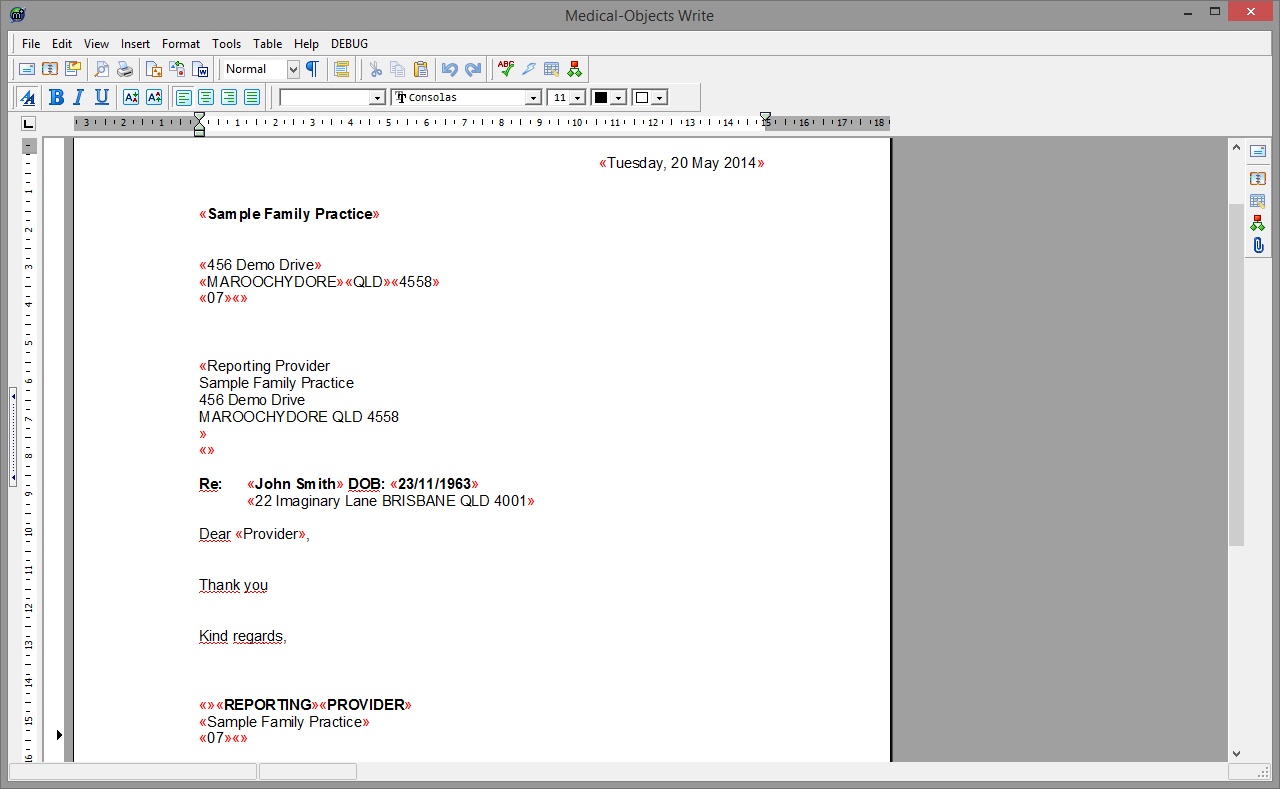 Image Modified
Image Modified - When you are ready to send choose File --> Save and Send.
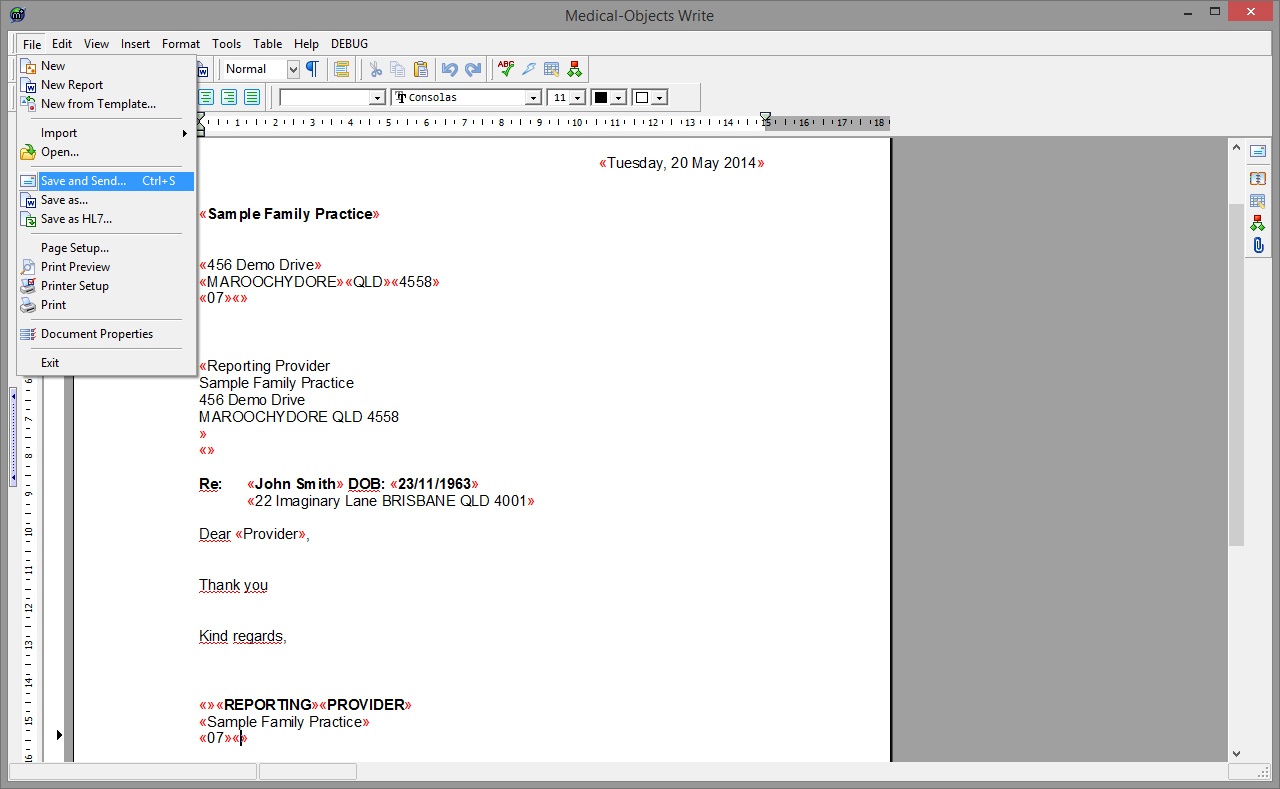 Image Modified
Image Modified - A preview window will come up. If you are happy with the report click okay for it to send. If you do not want the message to go choose cancel.
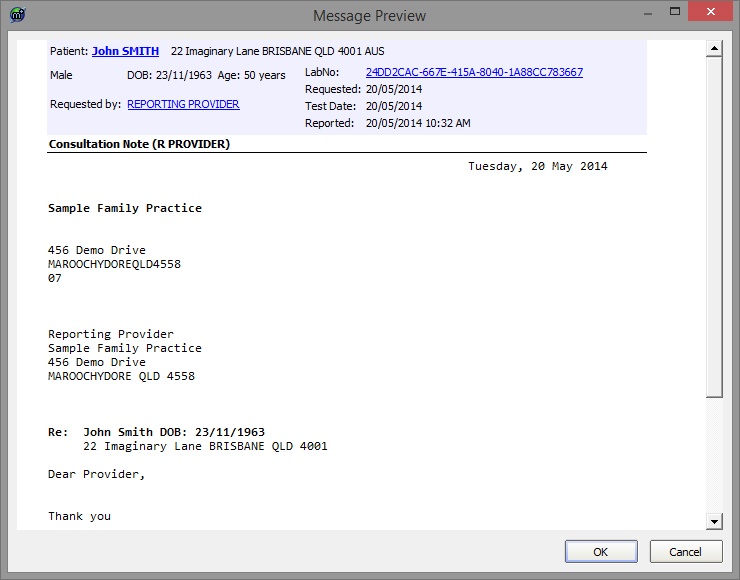 Image Modified
Image Modified
| Table of Contents | ||||
|---|---|---|---|---|
|