Versions Compared
Key
- This line was added.
- This line was removed.
- Formatting was changed.
Overview
This guide provides instructions on how to import your PKI Location Certificate into your Medical-Objects Download client (Capricorn).
| Info | ||
|---|---|---|
| ||
If you require a new CD, you can download the STS AddressBook Update forms below: STS AddressBook Update: ALL Current Practitioners STS AddressBook Update: Individual |
If you require any assistance with the installation or configuration, or if you have any questions, please contact the Medical-Objects Helpdesk on (07) 5456 6000.
If you have not Installed the Medical-Objects Download client, Please see the guide for Installing Capricorn on Windows.
Accessing the Capricorn Configuration
| Info | ||
|---|---|---|
| ||
In some cases, the Capricorn may be configured as a service. See this guide for instructions on how to launch the Capricorn if it is set up as a service. |
| Excerpt Include | ||||||
|---|---|---|---|---|---|---|
|
Configuring PKI Location Certificates in Medical Objects Capricorn
- Select PKI Configuration from the left hand window.
- Select the Edit Keyring button.
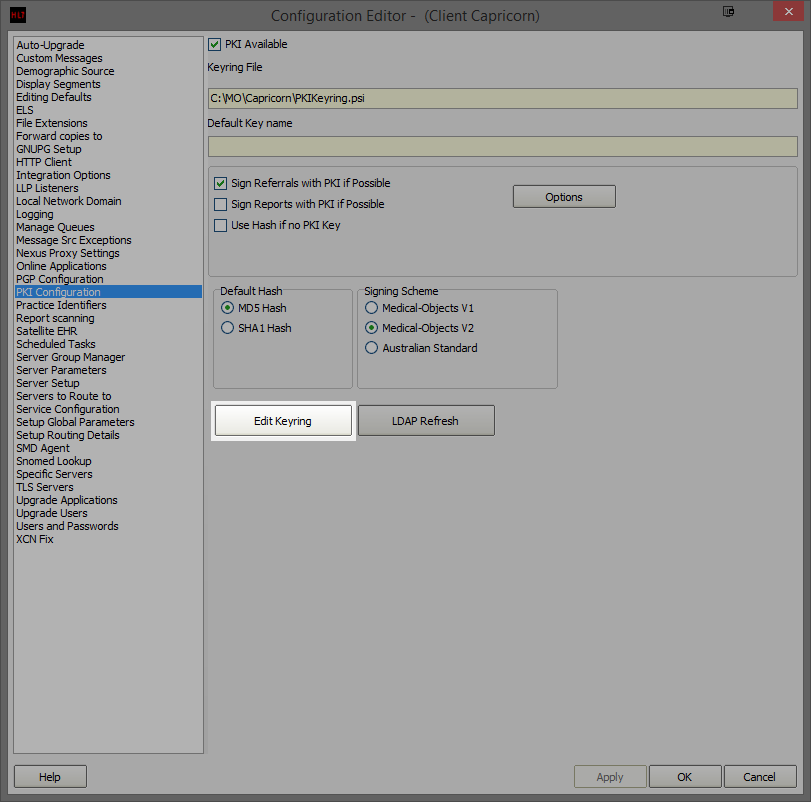
- The PKI Key Manager window will open as shown below.
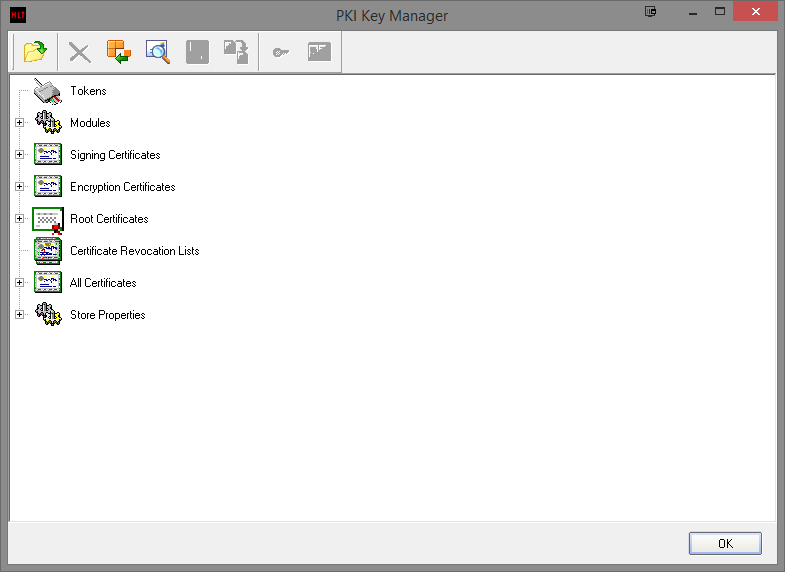
- Select the Import Certificate button.

- Once you click the button, an Import Certificate search window will open.
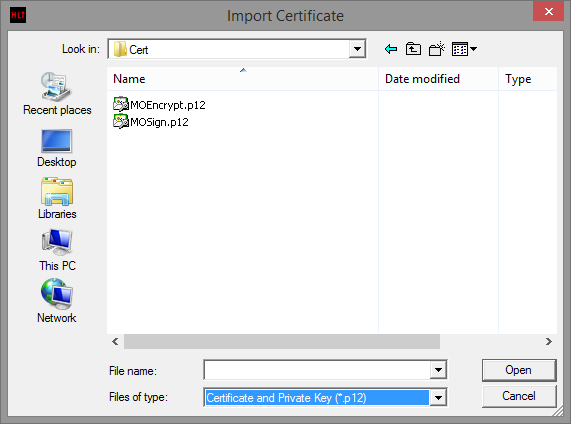
- Make sure you select Files of Type to be Certificate and Private Key (*.p12).
- Once you have located the Certificates, Select one and click Open.
- Once you have clicked Open you will be required to enter a Passphrase. The Passphrase should have accompanied the CD when delivered by Medicare.

- Once you have completed the process from Steps 4-8 for the Encryption certificate, they will be displayed as follows
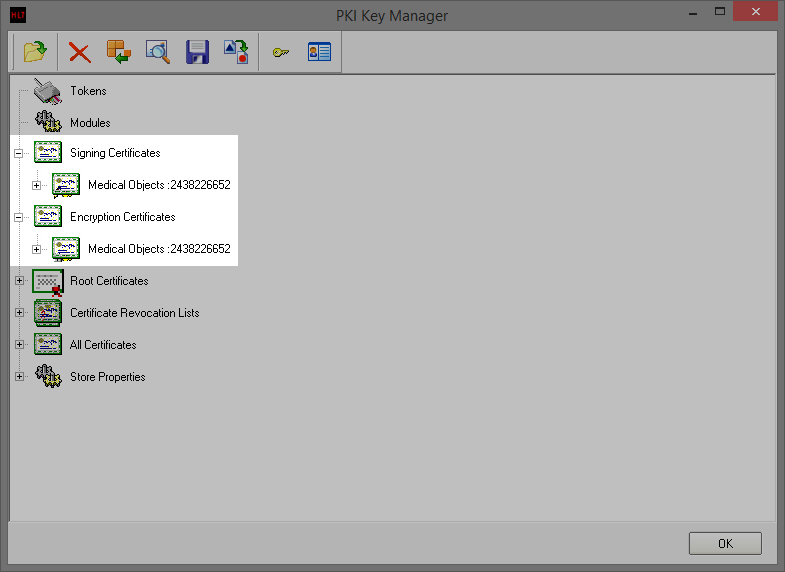
- Before you click OK, select the certificate listed under Signing Certificate, and then click the 'key' icon on the toolbar. This will set it as default and make the certificate bold.
- Click OK to close the PKI Key Manager window
Once you click OK a Validation Error window may appear. Click the Proceed button.
Info title Note: (QLD Sites Only) Now that you are finished, please contact Medical-Objects ((07) 5456 6000) and let them know it's done so they can notify Queensland Health to send you a test message.
| Table of Contents | ||||
|---|---|---|---|---|
|