Versions Compared
Key
- This line was added.
- This line was removed.
- Formatting was changed.
Overview
This guide will instruct you on setting up your Referral client software to use your PKI token. You will need to install your PKI token before proceeding with the install of the Referal Client.
Hardware and Software requirements
| Info | ||
|---|---|---|
| ||
Make sure you have your PKI token or Smartcard installed before you install the Medical-Objects Referral Client (Trinity). Otherwise the Trinity will not recognise your PKI. |
Locate your PKI token or Smartcard and follow the instructions specific to that key.
This can involve installing Drivers and Safe Sign software from the CD sent to you by Medicare.
| HTML |
|---|
<div align=center> |
 Image Added Image Added |  Image Added Image Added |
ikey 2000 or 2032(USB) or PKI Token | GenPC Twin or Smart Card(USB) |
| HTML |
|---|
</div> |
| Info | ||
|---|---|---|
| ||
If you do not have a PKI token or a Smart Card, You can apply for one at the Medicare Website. |
How to view your PKI Token from within the Trinity Software
- Right click the Trinity icon and select Admin, and Edit Configuration.
Image Removed
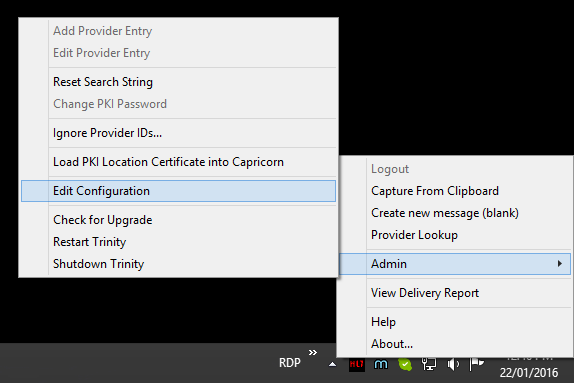 Image Added
Image Added
- The following window will appear. Select PKI Configuration in the left panel.
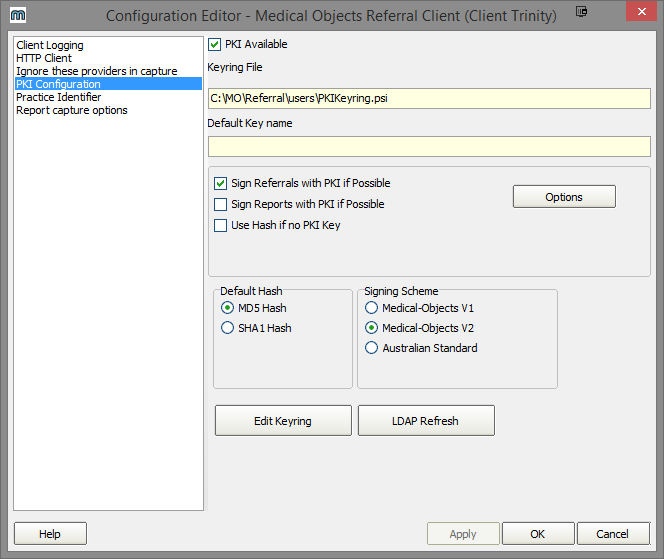
- Click the Edit Keyring button. The following window will appear.
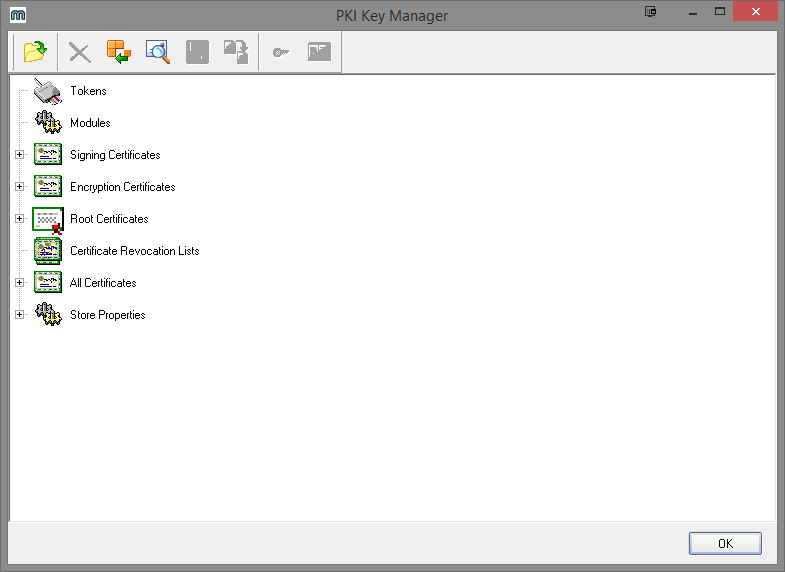
- The PKI token or Smartcard will appear under Tokens displaying the doctor’s name.
- Click OK to close the window. The following window will appear.
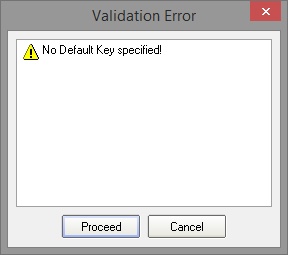
- Click Proceed.
- Click OK on the Configuration Editor window to complete the installation.
| Info | ||
|---|---|---|
| ||
If the PKI key is not listed, shutdown Trinity, make sure the PKI key is detected by windows and restart Trinity. |
| Table of Contents | ||||
|---|---|---|---|---|
|