Versions Compared
Key
- This line was added.
- This line was removed.
- Formatting was changed.
Overview
Communicare normally has a server at the practice with a share path. You will need to contact Communicare IT Support in order to obtain the path for Medical-Objects to deliver the results.
This guide provides a basic overview of configuring the Medical-Objects Download client (Capricorn) to drop off results for Communicare.
If you require any assistance with the installation or configuration, or if you have any questions, please contact the Medical-Objects Helpdesk on (07) 5456 6000.
If you have not Installed the Medical-Objects Download client, Please see the guide for Installing Capricorn on Windows.
Communicare IT support: (08) Communicare requires the Capricorn Modifier.
08 6212 6900
communicare@healthconnex.com.au
Configure the Capricorn software
Accessing the Capricorn Configuration Window
| Excerpt Include | ||||||
|---|---|---|---|---|---|---|
|
Capricorn Configuration Settings
- Click on Integration Options.
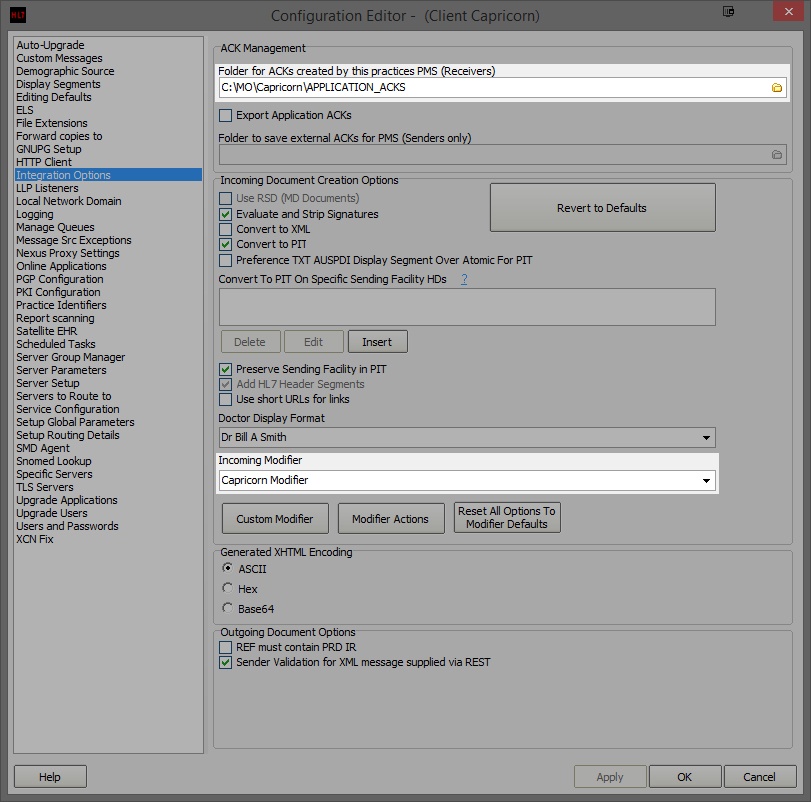 Image Added
Image Added
Set the ACK Management Path to the following path:
Code Block C:\MO\Capricorn\APPLICATION_ACKS
Make sure the Incoming Modifier is set to Capricorn Modifier.
- Select Server Parameters from the left panel.
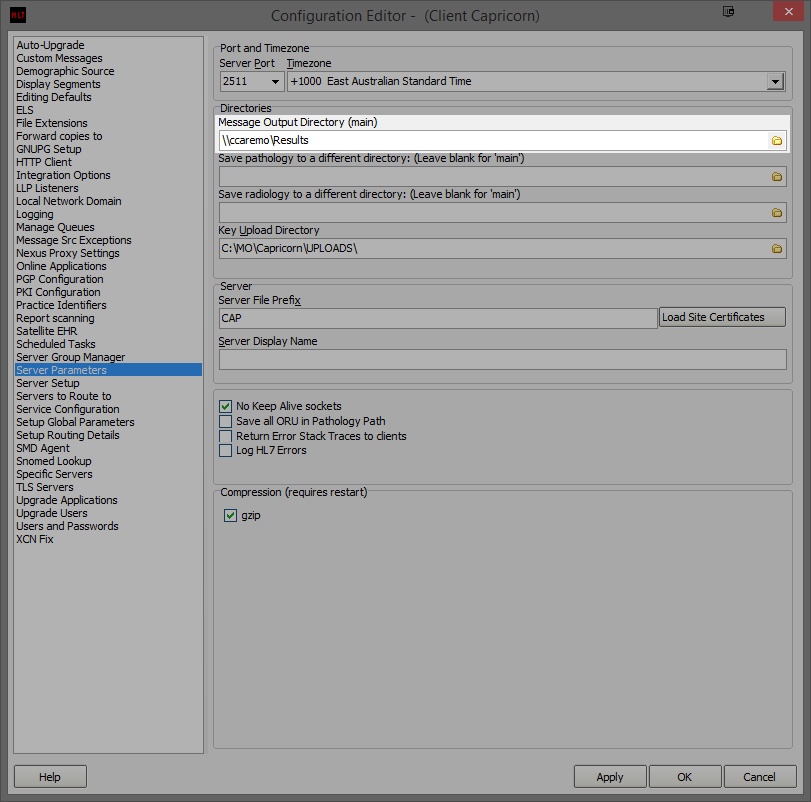 Image Added
Image Added
- Here you can set the Message Output Directory (main). This will be a shared file path on the server machine that has been set up by Communicare. For this example, We will use the path \\ccaremo\Results.
- The configuration is complete. Click Apply and OK.
| Table of Contents | ||||
|---|---|---|---|---|
|