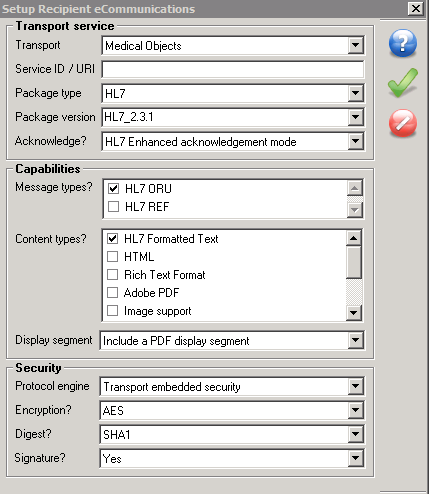From the email, copy the token and click the Paste Token link.
Installation and Configuration of Capricorn Software
Download the latest Capricorn from the following link.http://download.medical-objects.com.au/
The link on the download page looks like the following:
The following window will appear:
| Note |
|---|
If the directory does not exist, Create it. |
Once you have clicked Save, the following download screens will appear
After it has been downloaded, click Run. If a Security warning comes up again, Click Run Again.
Click Next.
Click Install.
The following window will appear.
The Setup wizard is now complete.
Registration Process
Once the setup is complete you will need to enter the Token or Serial key provided by the Medical-Objects help desk.
| Note |
|---|
The Token or Serial Key can be emailed to you. If you do not already have a token, Please contact the Medical-Objects help desk on (07) 5456 6000. |
| Note |
|---|
This will automatically fill in the Registration Token for you. |
Click I Agree.
The PGP Key Generation Window will then appear.
Enter pgp in lowercase into both fields. Then click Next.
The following window will appear.
Click Finish.
HL7 Tray
note