Versions Compared
Key
- This line was added.
- This line was removed.
- Formatting was changed.
Overview
This section includes instructions for setting up the Medical-Objects Capricorn for sending through VIP.net. This step is designed to be included in the Capricorn configuration for VIP.net Here.
If you require any assistance with the installation or configuration, or if you have any questions, please contact the Medical-Objects Helpdesk on (07) 5456 6000.
If you have not Installed the Medical-Objects Download client, Please see the guide for Installing Capricorn on Windows.
Configuring Capricorn Software
Accessing the Capricorn Configuration Window
| Excerpt Include | ||||||
|---|---|---|---|---|---|---|
|
Capricorn Configuration Settings
Click on Manage Queues in the left hand side panel.
Click Add.
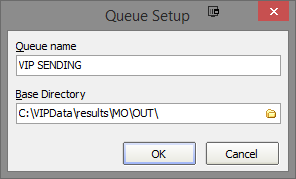
No Format Set the Queue name to VIP SENDING If on a workstation, Set the Base Directory to C:\VIPData\results\MO\OUT\ Or if on a server, set the Base Dirctory to \\Server\VIPData\results\MO\OUT\
Click the OK button to save.- Click the setup button.
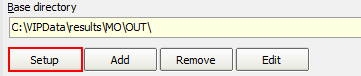
Click the Add button and search for Specify File Mask.
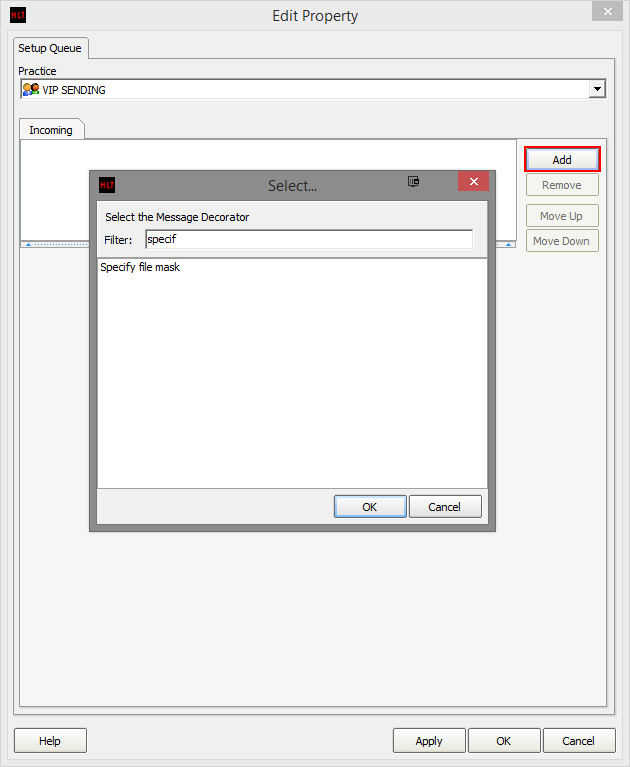 Image Added
Image AddedImage Removed
Set the file mask to *.* (All Files)Add the following decorators using the previous steps.
Override Sender HD fields to This Value
Convert REF Message to ORU Format
Route with CapricornClick the Apply and OK buttons to save your settings.
| Table of Contents | ||||
|---|---|---|---|---|
|