Versions Compared
compared with
Key
- This line was added.
- This line was removed.
- Formatting was changed.
Overview
This guide provides a brief overview on how to register and deregister a patient from a Clinical Trial from within the Medical-Objects Explorer (Meridian).
If you require any assistance with the registrations, or if you have any questions, please contact the Medical-Objects Helpdesk on (07) 5456 6000.
Select a patient
- To select a patient for Clinical Trial actions within Meridian, select Clinical Trial Memberships from the Patients menu to open the Clinical Trial Membership form.

- To search for a patient, type any part of the patient's name. It is recommended that the few letters from both the family name and the given name are used when searching to allow for potential variations in spelling. Press Enter to search, or click the Magnifying Glass icon icon next to the patient's name.
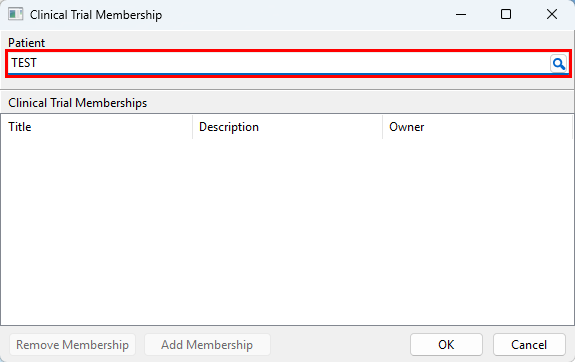
- A list of patients will be listed from the patient lookup. Select a patient, then click OK.
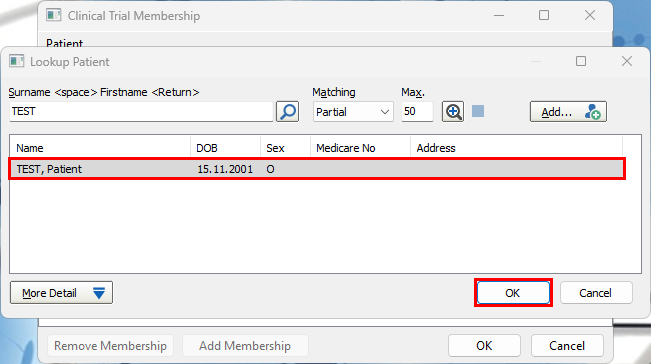
Register patient
- Follow steps 1-3 of selecting a patient, then click Add Membership.
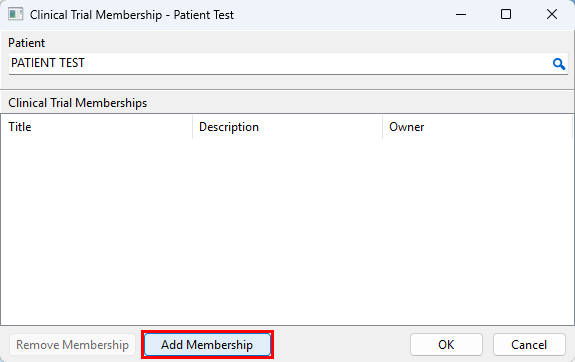
- Choose a Clinical Trial from the list, then click Select.
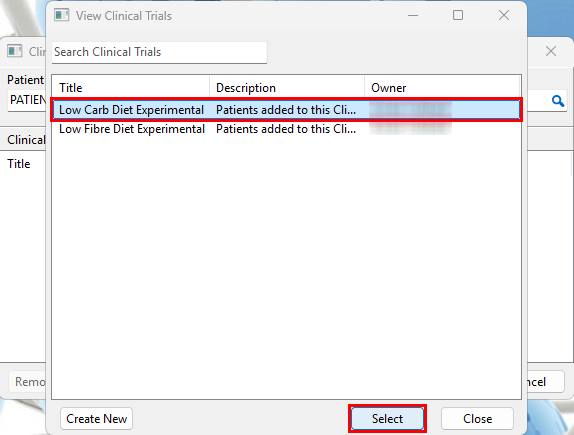
- Apply changes by clicking OK (Alt + O).
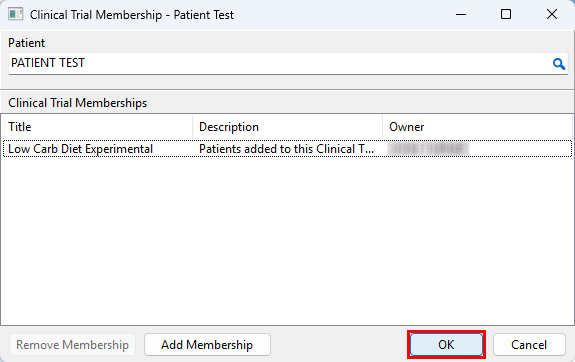
Deregister a patient
- Follow steps 1-3 of selecting a patient.
- Select the clinical trial the patient is deregistering from, then click OK.
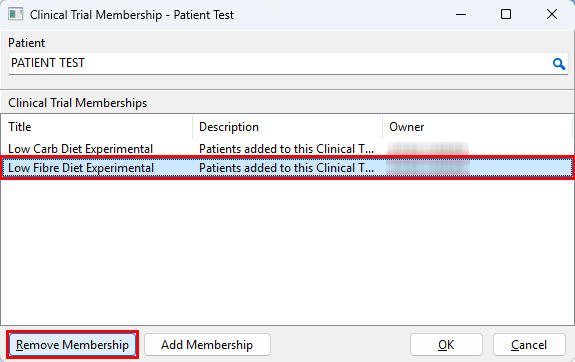
- Apply changes by clicking OK (Alt + O).
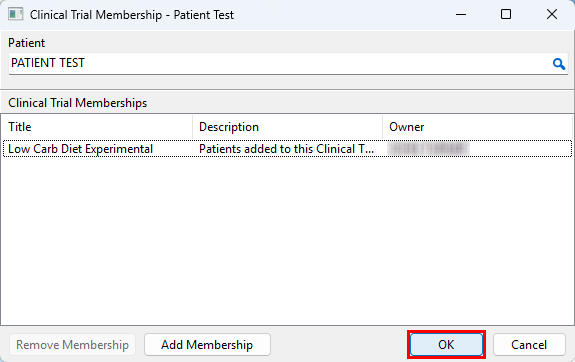
Registering through Configuration Editor
- To register a patient via the configuration menu in Meridian, select Configuration from the View menu (F12) to open the Configuration Editor.
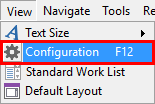 Image Added
Image Added - Select Clinical Trials from the left side menu list.
- Choose a Clinical Trial from the list, then select Properties.
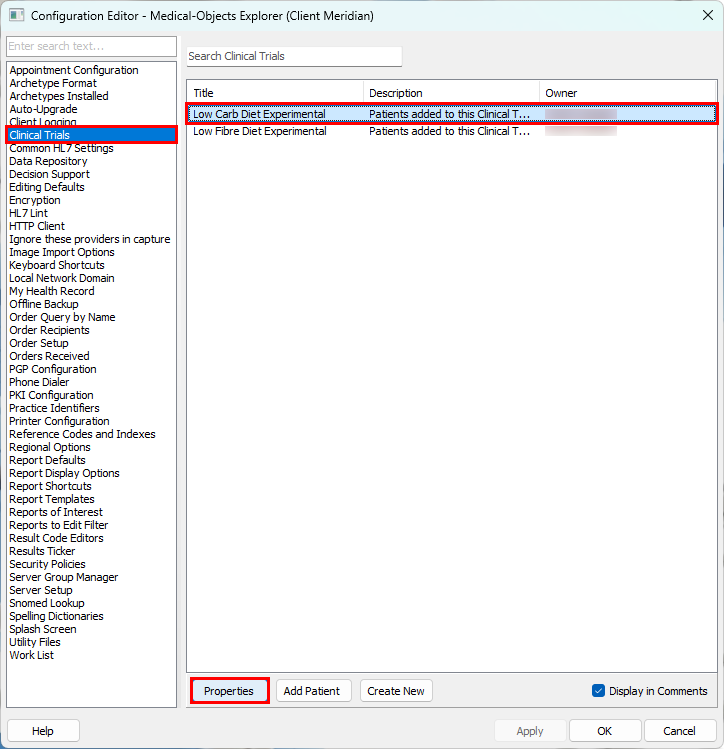 Image Added
Image Added - Click on the Patients Tab and press the Search button.
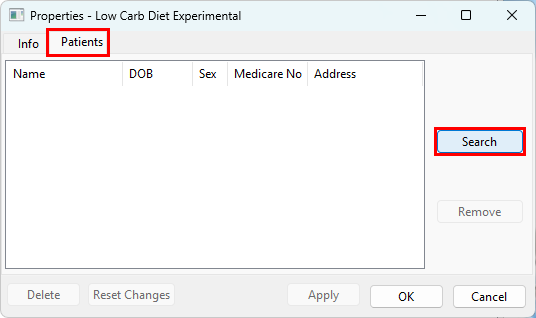 Image Added
Image Added - To search for a patient, type any part of the patient's name. It is recommended that the few letters from both the family name and the given name are used when searching to allow for potential variations in spelling. Press Enter to search, or click the Magnifying Glass icon next to the patient's name.
- A list of patients will be listed from the patient lookup. Select a patient, then click OK.
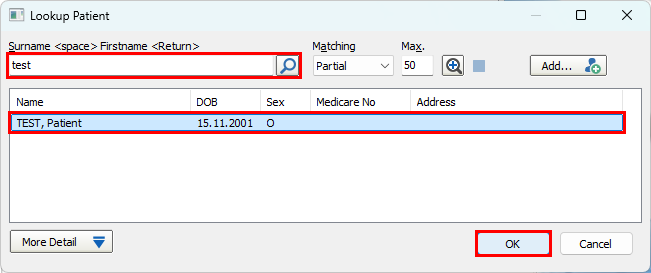 Image Added
Image Added - Apply changes by clicking OK (Alt + O).
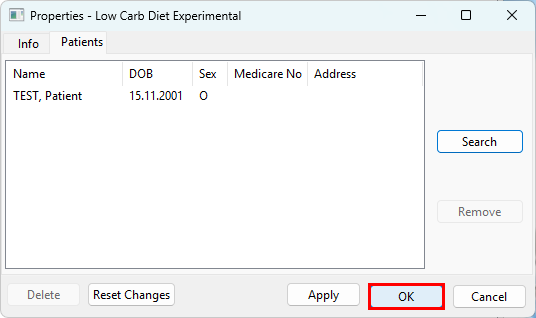 Image Added
Image Added - Confirm changes by clicking YES.
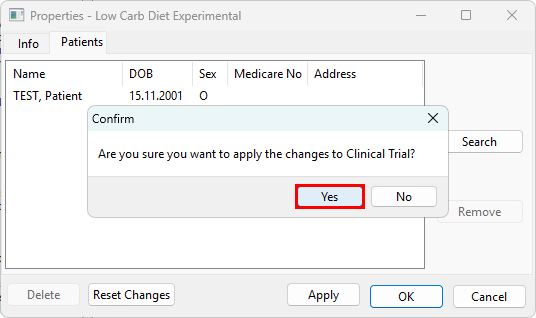 Image Added
Image Added
| Table of Contents | ||||
|---|---|---|---|---|
|