Versions Compared
compared with
Key
- This line was added.
- This line was removed.
- Formatting was changed.
Overview
This guide provides a brief overview on Creating Patient Results Graphs within the Medical-Objects Explorer Client (Meridian).
If you require any assistance with the installation or configuration, or if you have any questions, please contact the Medical-Objects Helpdesk on (07) 5456 6000.
Creating Patient Results Graphs
- To create a Graph, select Configuration Options from the View Menu or press F12.
Image Added
- In the Configuration Editor, select Result Code Editors from the left hand side and click the Graphing Groups button:
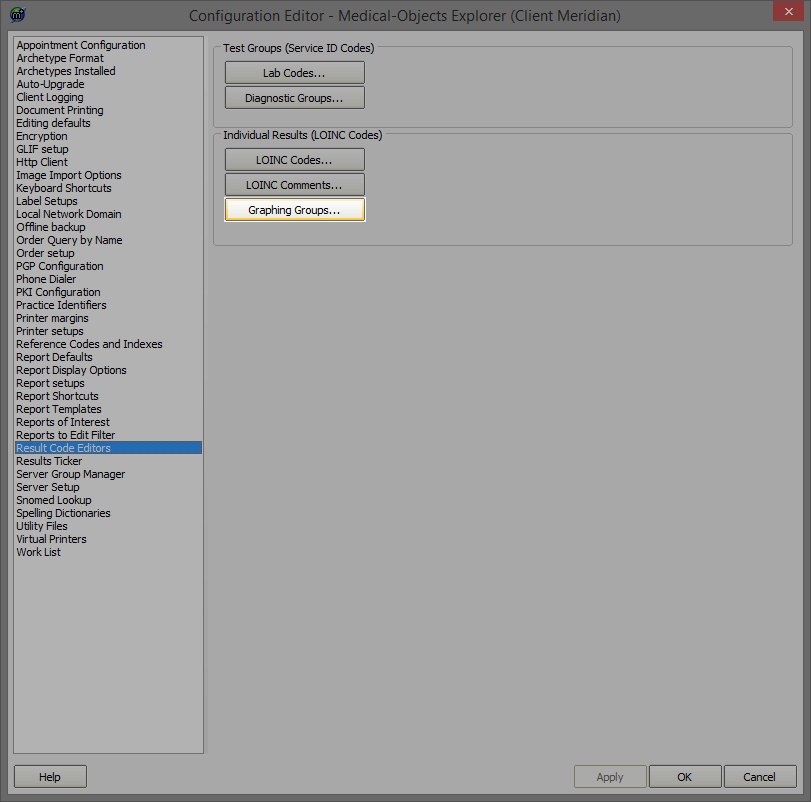 Image Modified
Image Modified - On the Edit Property screen click the New button:
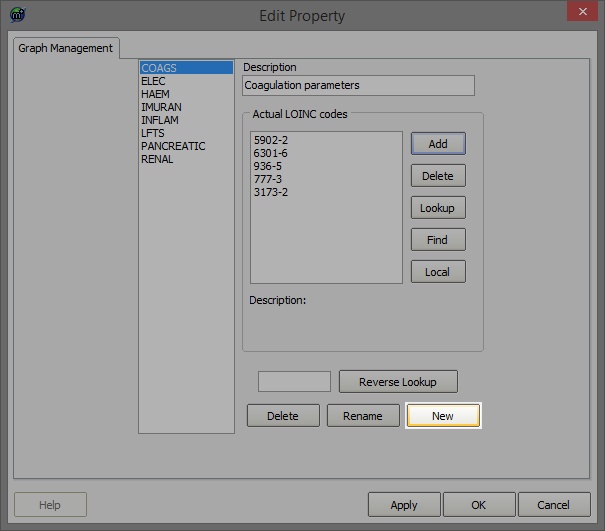 Image Modified
Image Modified - Enter the Graph Code:
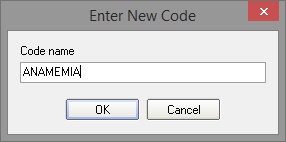 Image Modified
Image Modified - Enter the Description for the Graph
 Image Modified
Image Modified - Click the Lookup button to search for the LOINC Codes to add.
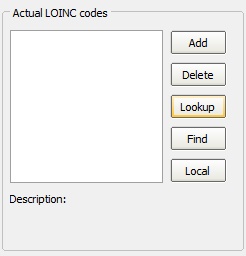 Image Modified
Image Modified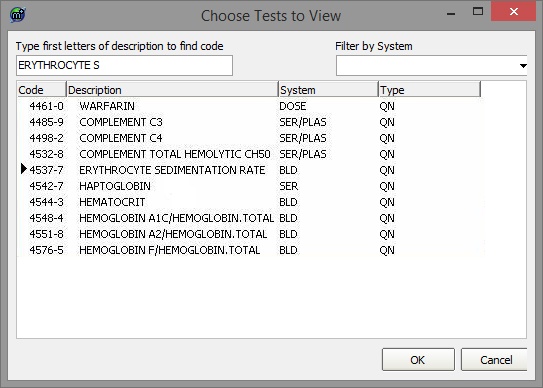 Image Modified
Image Modified - Enter the Description, or part thereof in the search box on the top of the screen and click OK.
- Continue adding LOINC Codes to appear in the Graph by clicking the Lookup button. The example below shows six Pancreatic LOINC Codes added to the Graph:
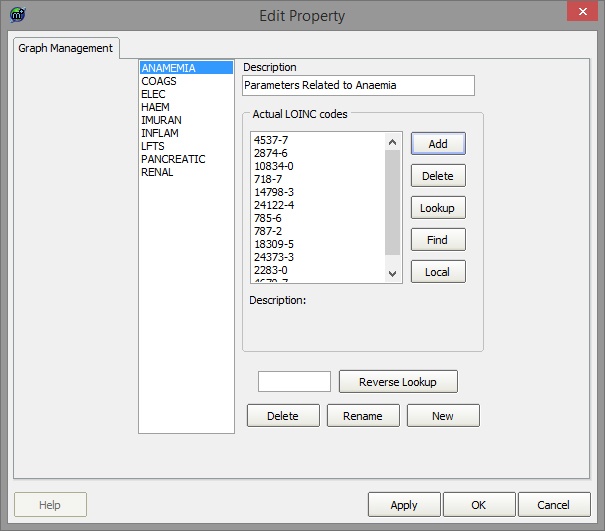 Image Modified
Image Modified - The Result Graph now exists under the Graphs tab in Available Results:
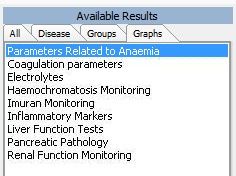 Image Modified
Image Modified - The following Report is produced:
Image Modified
Image Modified
| Table of Contents | ||||
|---|---|---|---|---|
|